KingCCTV - Top & Professional CCTV System Solution Provider Since 2008.
How to Reset Dahua IP Camera Password?
2022-04-28
WebUI of IP Camera
- Type the IP of the IP camera into a web browser
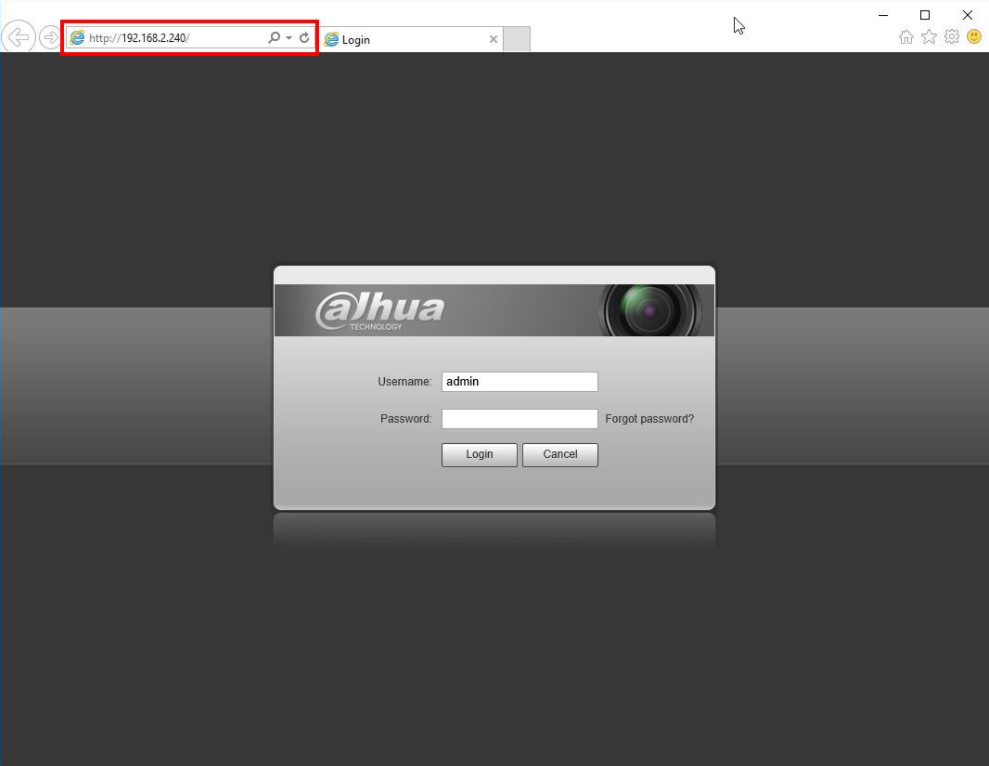
- Click the ‘Forgot password?’ option
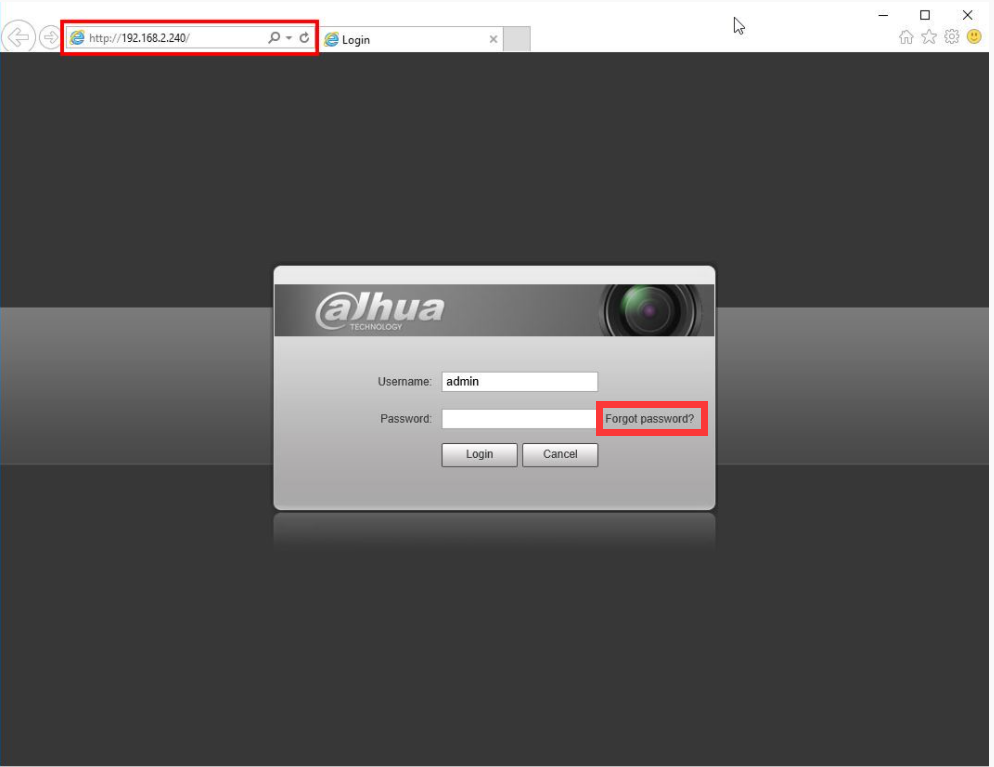
- A prompt will appear to confirm the reset ———————————— Select OK
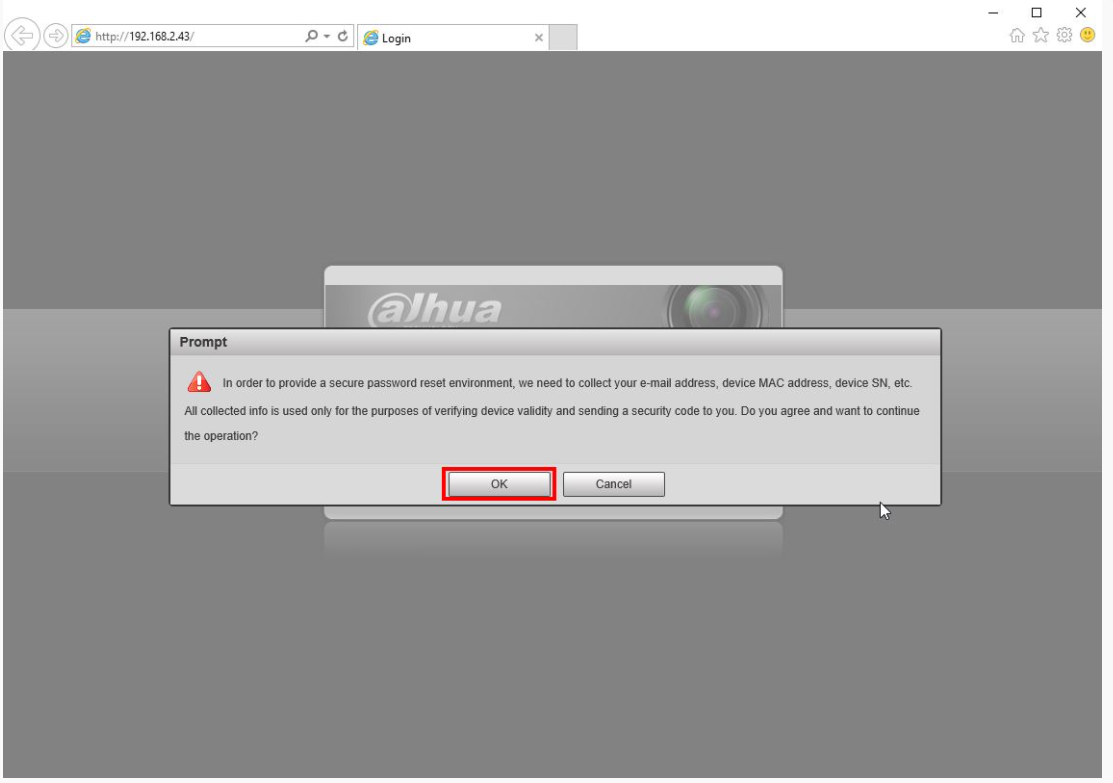
- A QR code will be displayed. This code must be scanned using the mobile app, either iDMSS or gDMSS on a mobile phoneThe Security Code will be sent to the email that was setup during device initialization, the email will be shown partially below the QR code
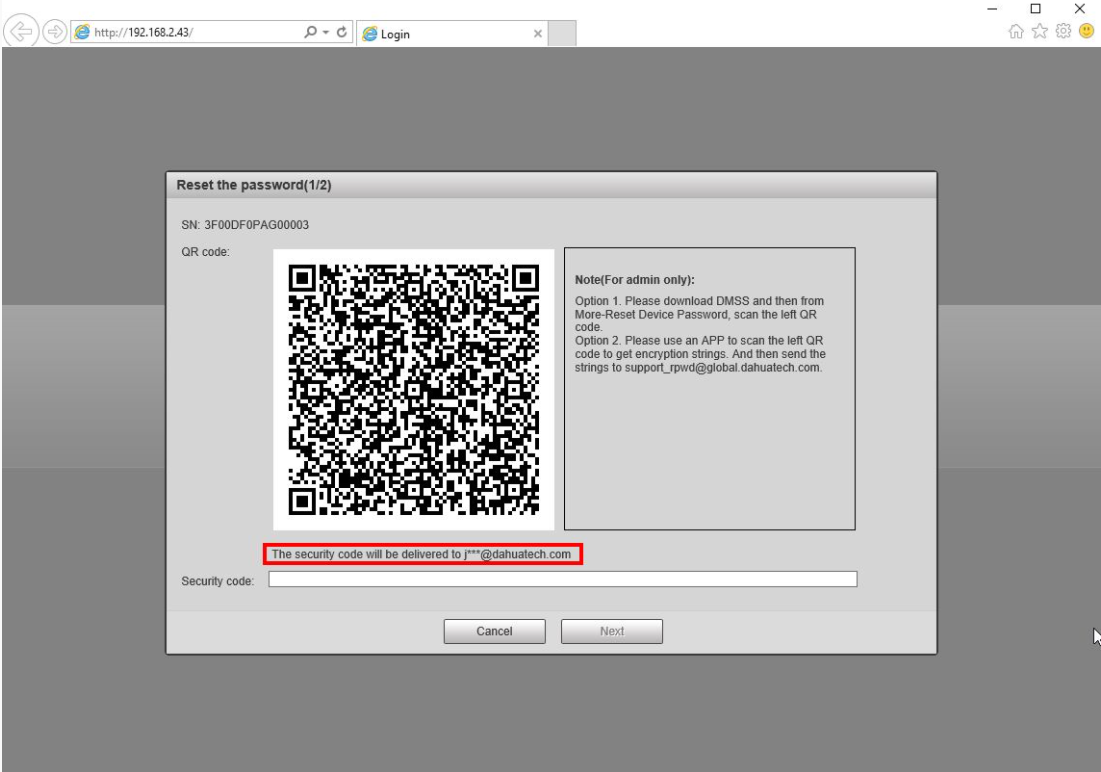
iDMSS / gDMSS
- Open the iDMSS/gDMSS app(Select ‘Me’ in the lower right portion of the screen)
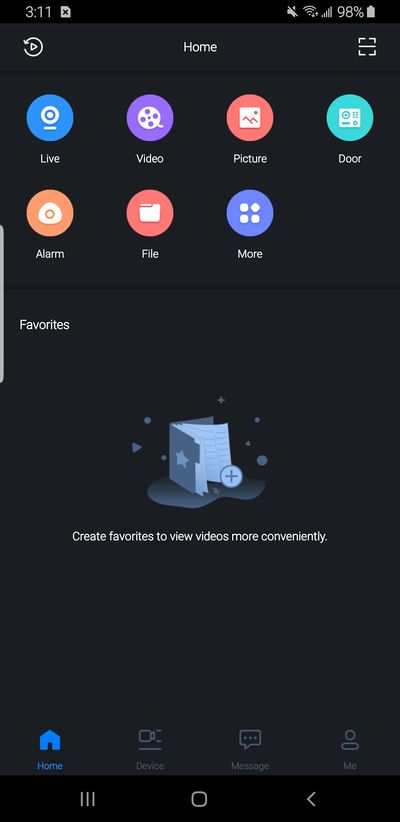
- Select ‘Password Security’
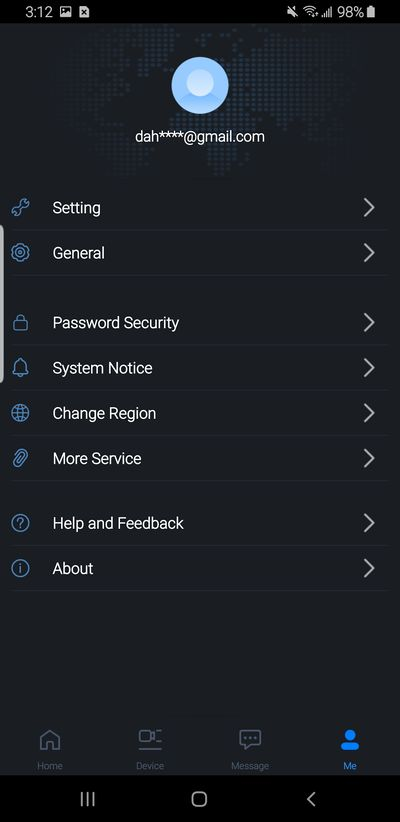
- Select ‘Reset Device Password’
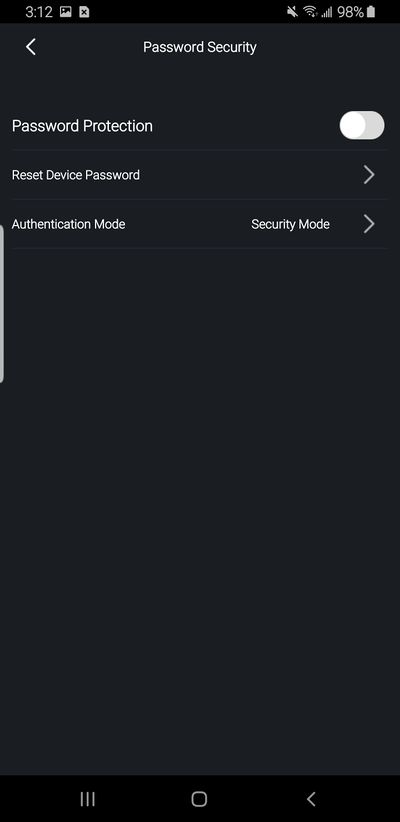
- Scan the QR Code from the WebUI of the IP Camera
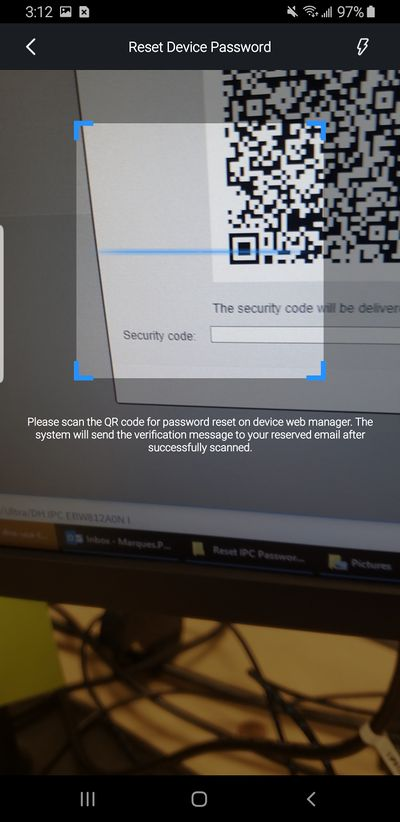
Once scanned, after a few minutes you will receive an email with a Security Code
- Enter the Security Code into the WebUI of the camera, Select Next
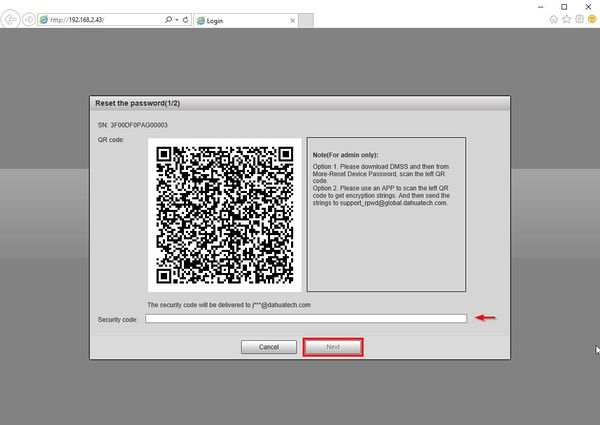
The camera’s password will be reset and you can setup a new password for the device
Hot products:
1)https://www.kingcctv.com/8-ch-dahua-nvr-nvr4108hs-8p-4ks2-l8-ch.html
2)https://www.kingcctv.com/16-ch-dahua-nvr-nvr4116hs-8p-4ks2-l.html
3)https://www.kingcctv.com/4mp-dahua-camera-ipc-hfw3441t-zs-s2.html
Reset via Physical Button (https://dahuawiki.com/ResetIPCamera)
Depending on the model of your IP Camera, there could be a physical reset button on the outside body of the camera, or inside the camera body. (Example of Reset Switch inside camera body.) (Example of Reset Switch on camera body.)
- Reset: Press the reset button for 5 seconds.
- Serial port connection: Please use connector and weld it on the package of the serial port
Reset via ConfigCleaner
Download Config: https://dahuawiki.com/ConfigTool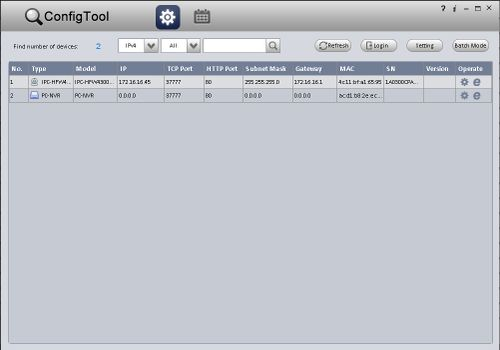
- Locate IP Camera on LAN via ConfigTool, and write it down.
- Input IP address of IP Camera into ConfigCleaner Tool, and press, “Login”.
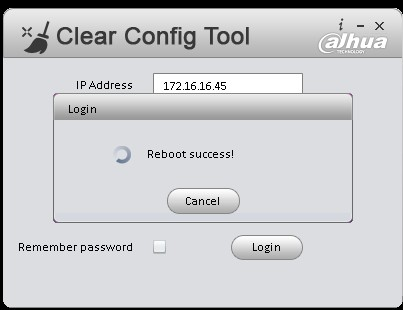
Maybe you like also
Copy©2022 | Shenzhen KingCCTV Technology Co., Ltd. All Rights Reserved | Sitemap
 简体中文
简体中文




