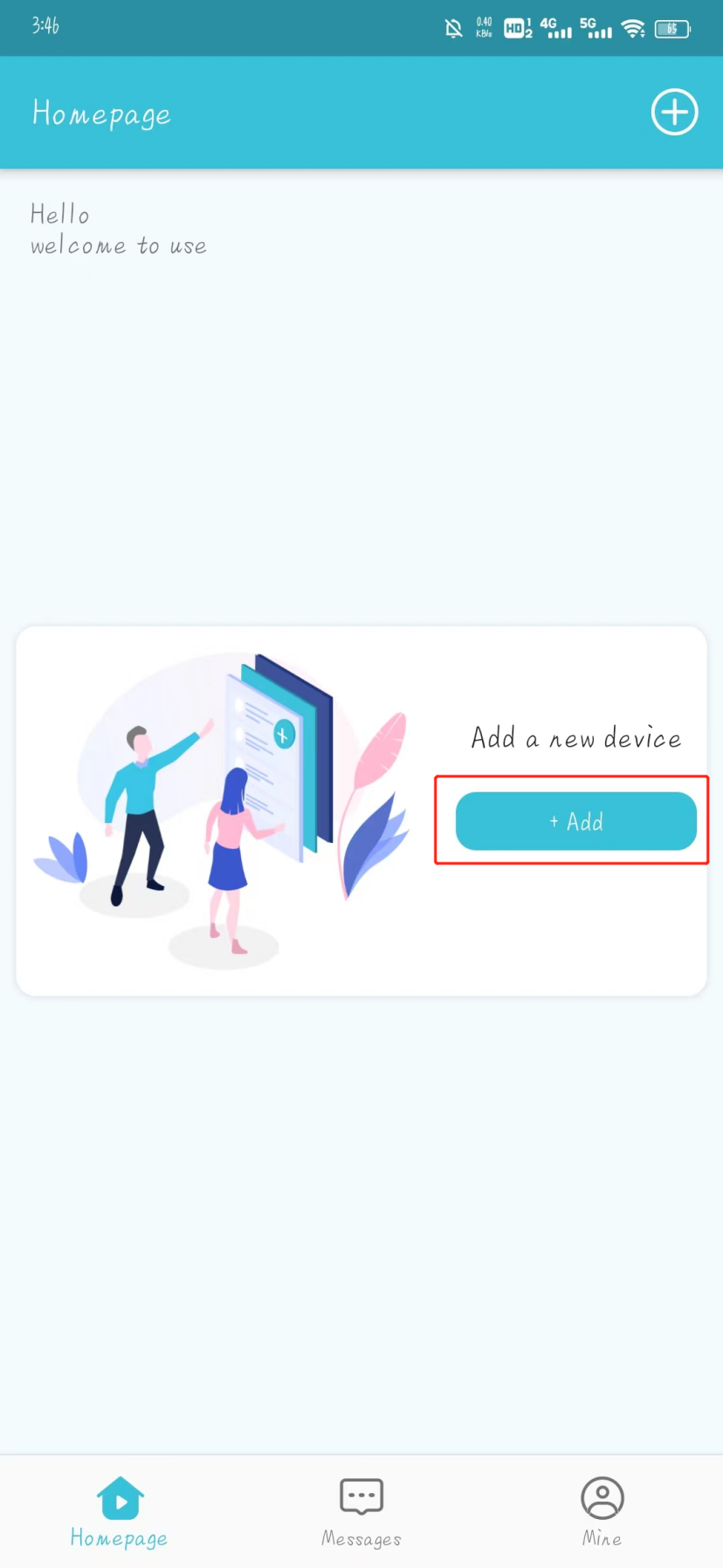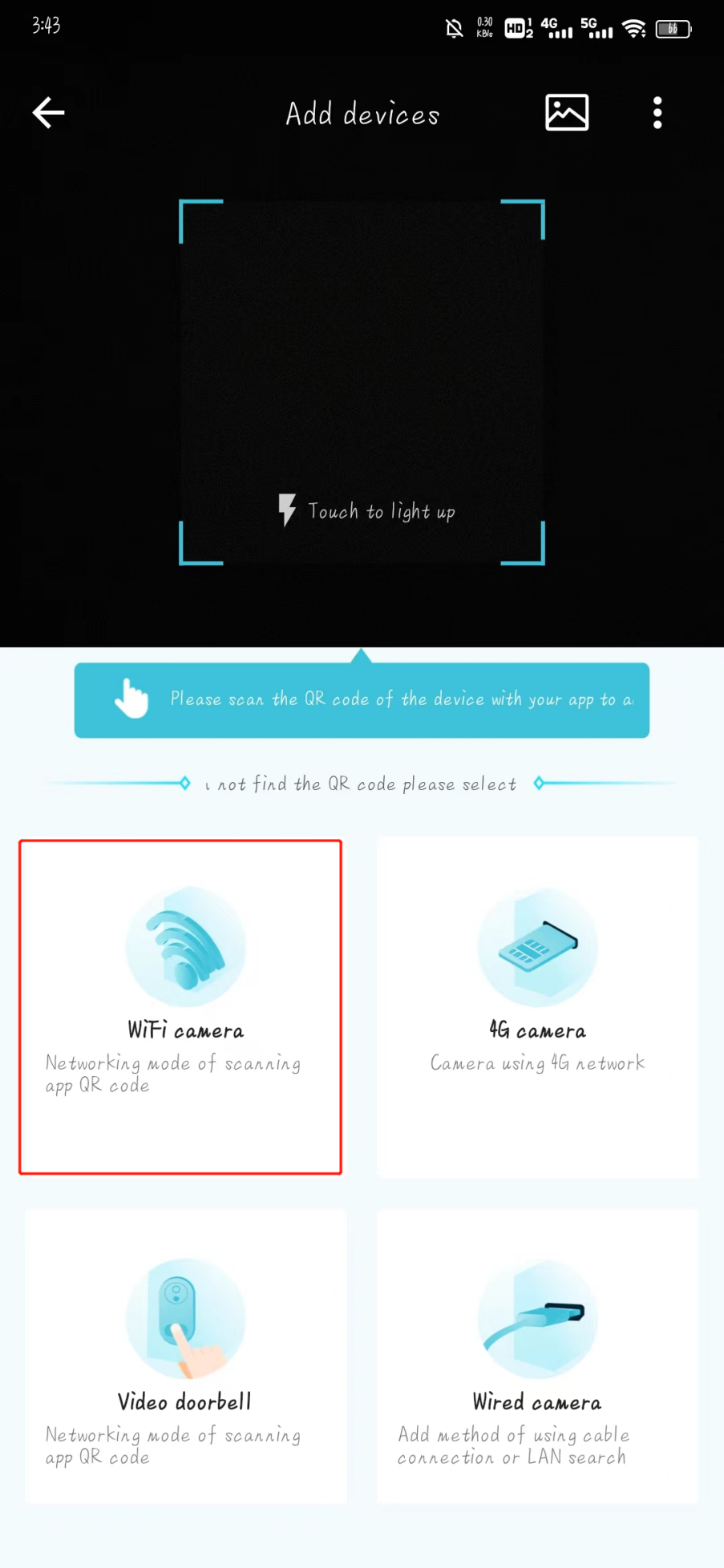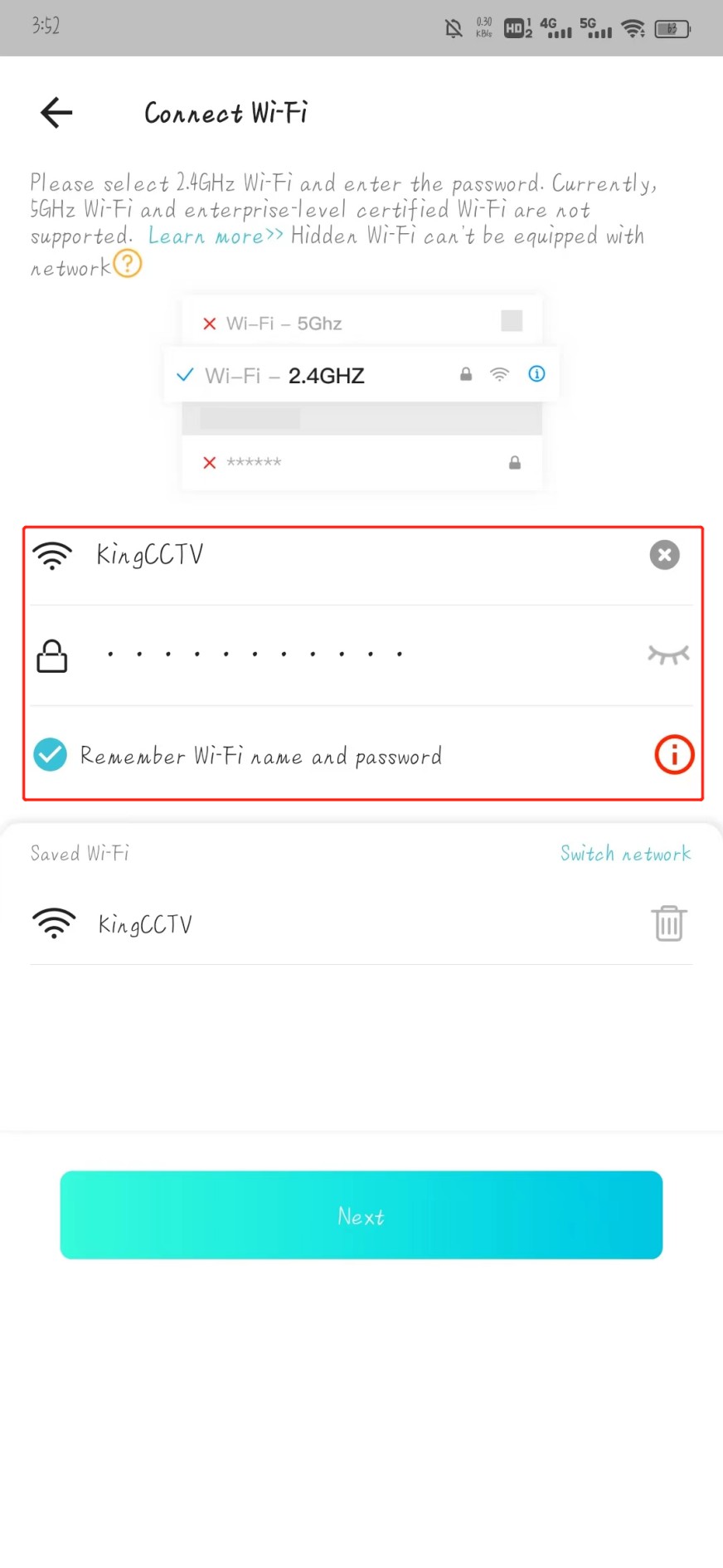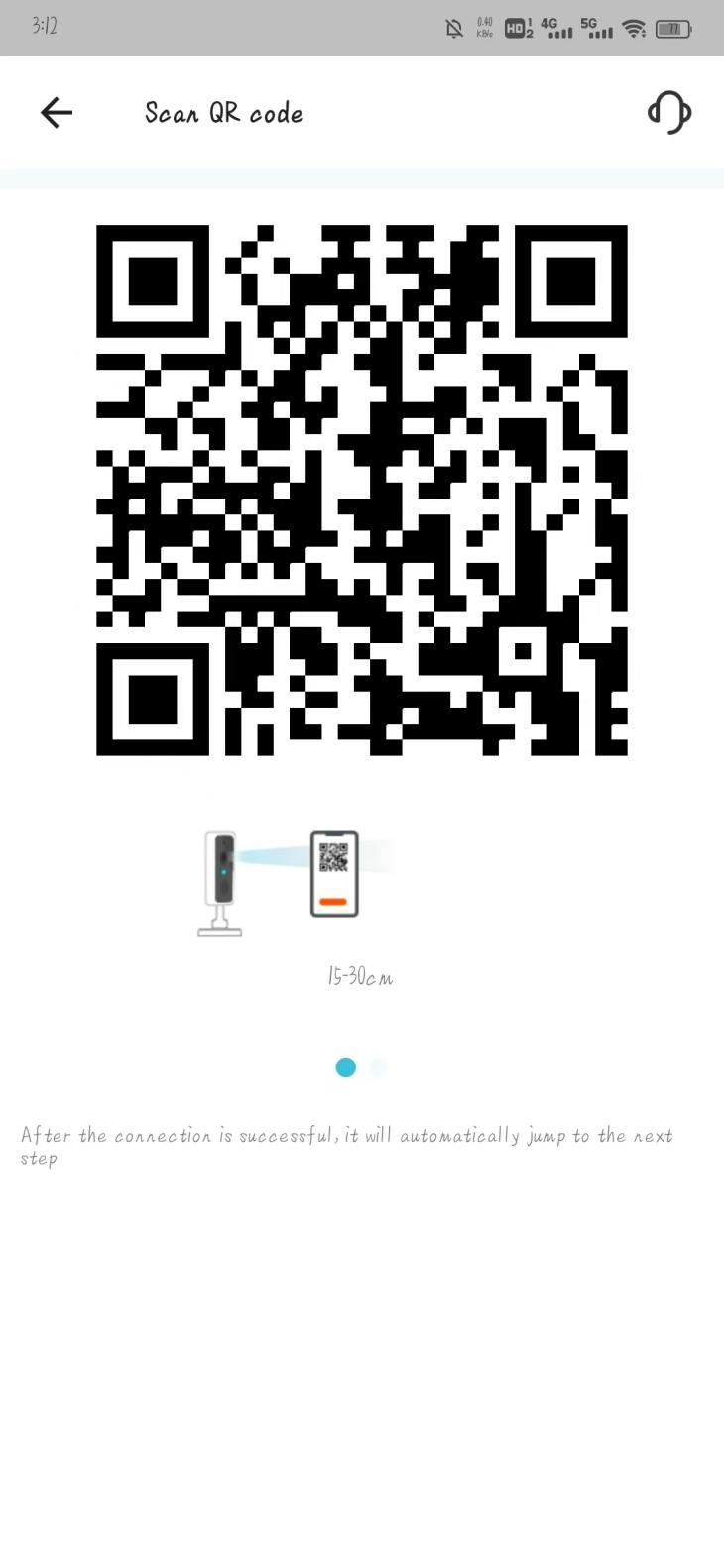1.Scan the QR code on the manual to download the VeeSee App, enter the home page and Click Add Device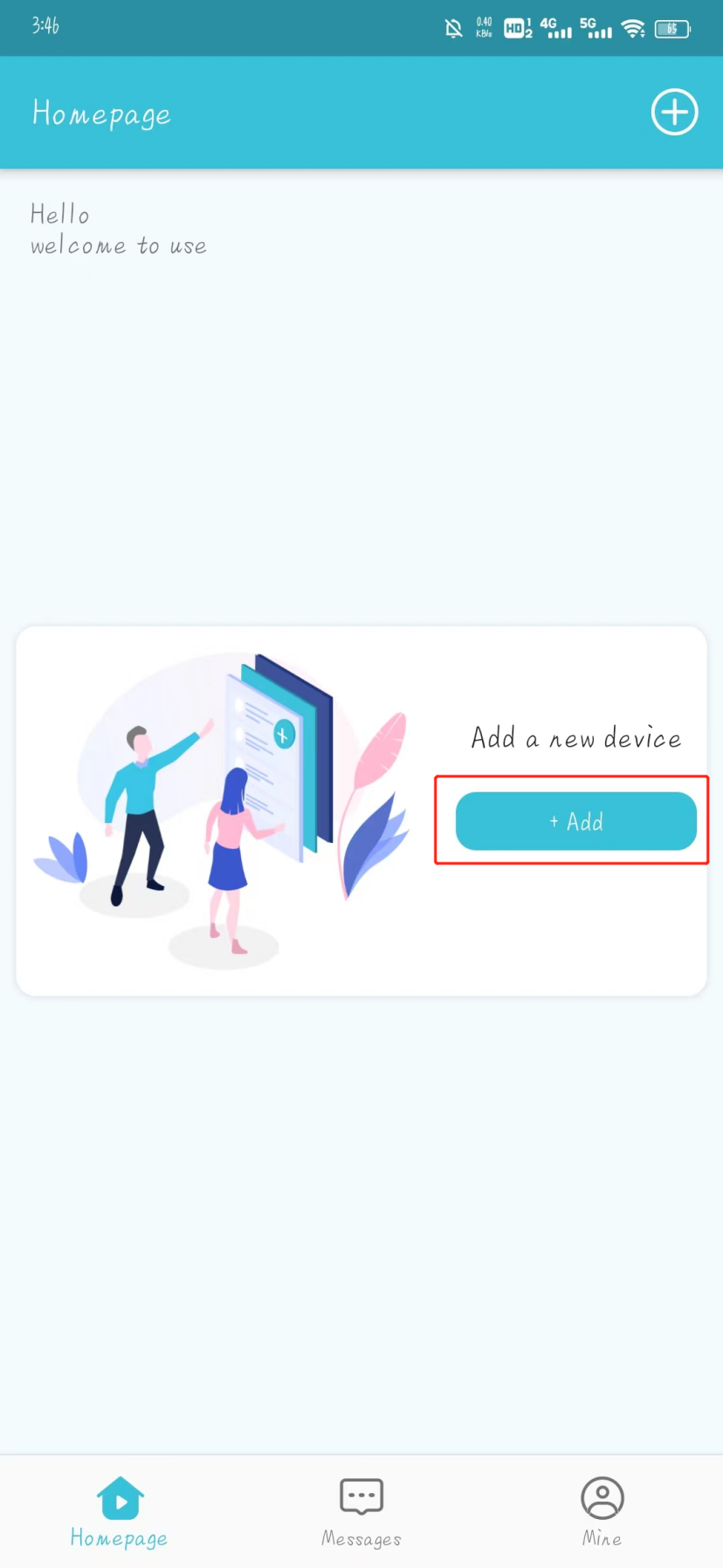
2.Then click “WIFI camera”, or scan the QR code on the camera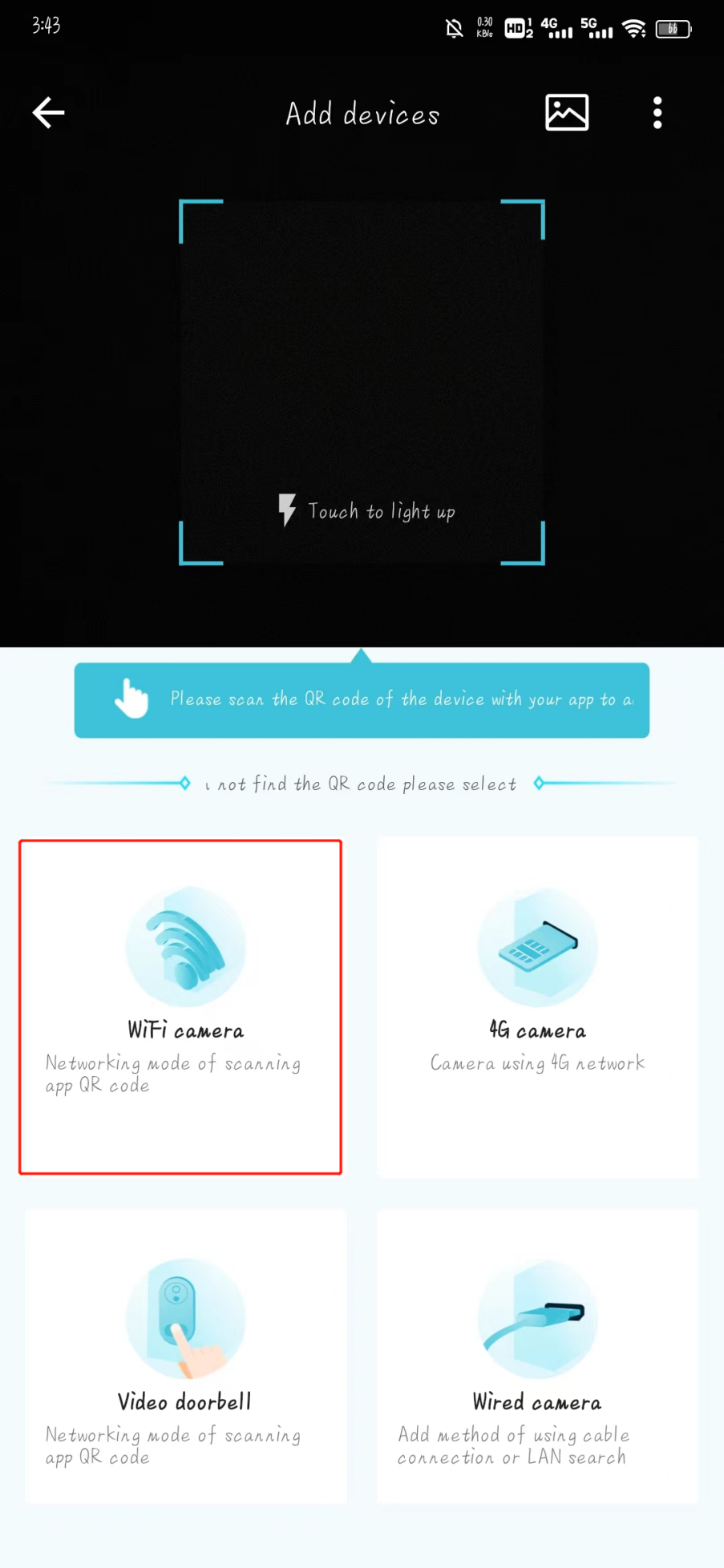
3.Make sure the device is fully charged, long press the button to turn on the device, and click after you hear the prompt tone,Next step, enter the next page

4.Connect to the wireless network, enter the network name and password. After connecting, make sure the network can be used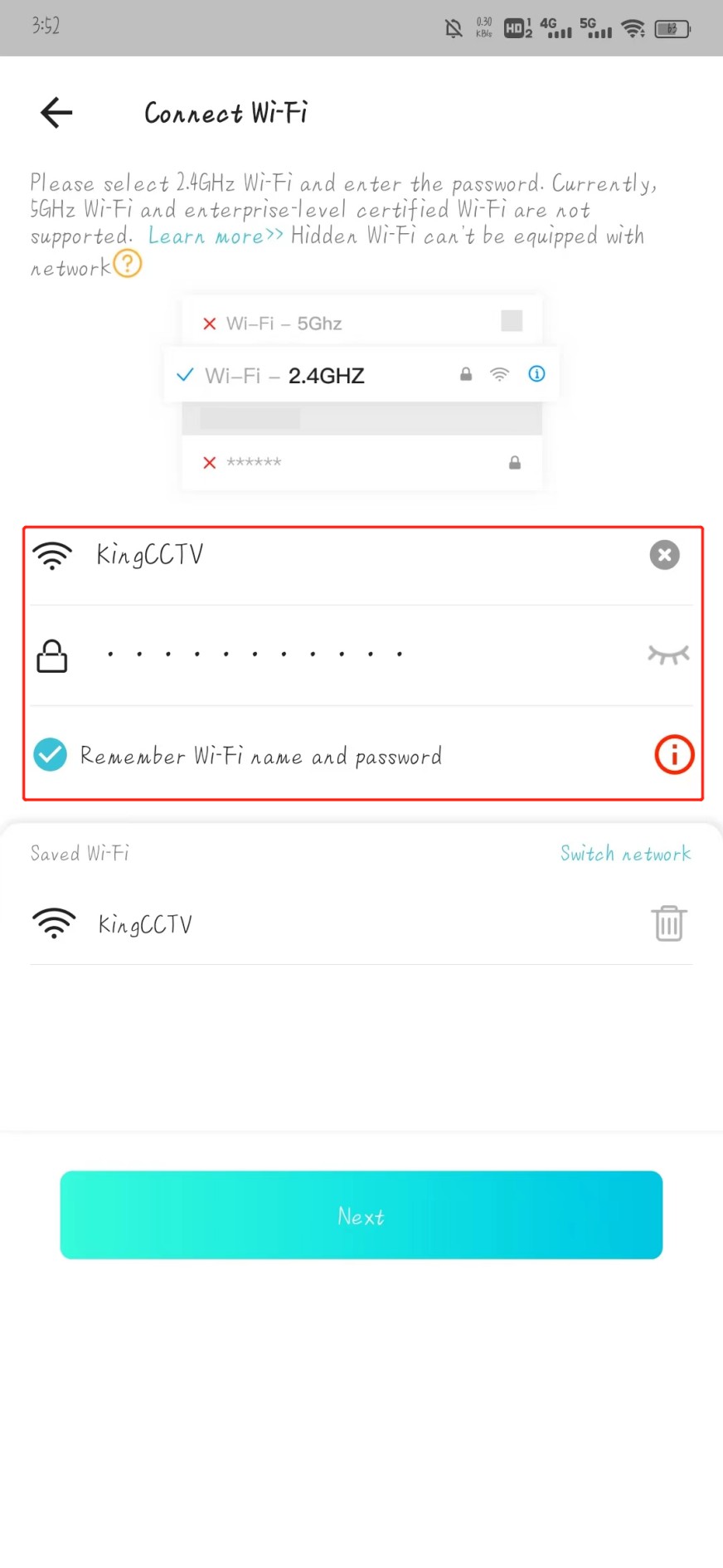
5.Keep the mobile phone QR code 10-15cm away from the camera to scan, and the connection is successful when you hear the prompt tone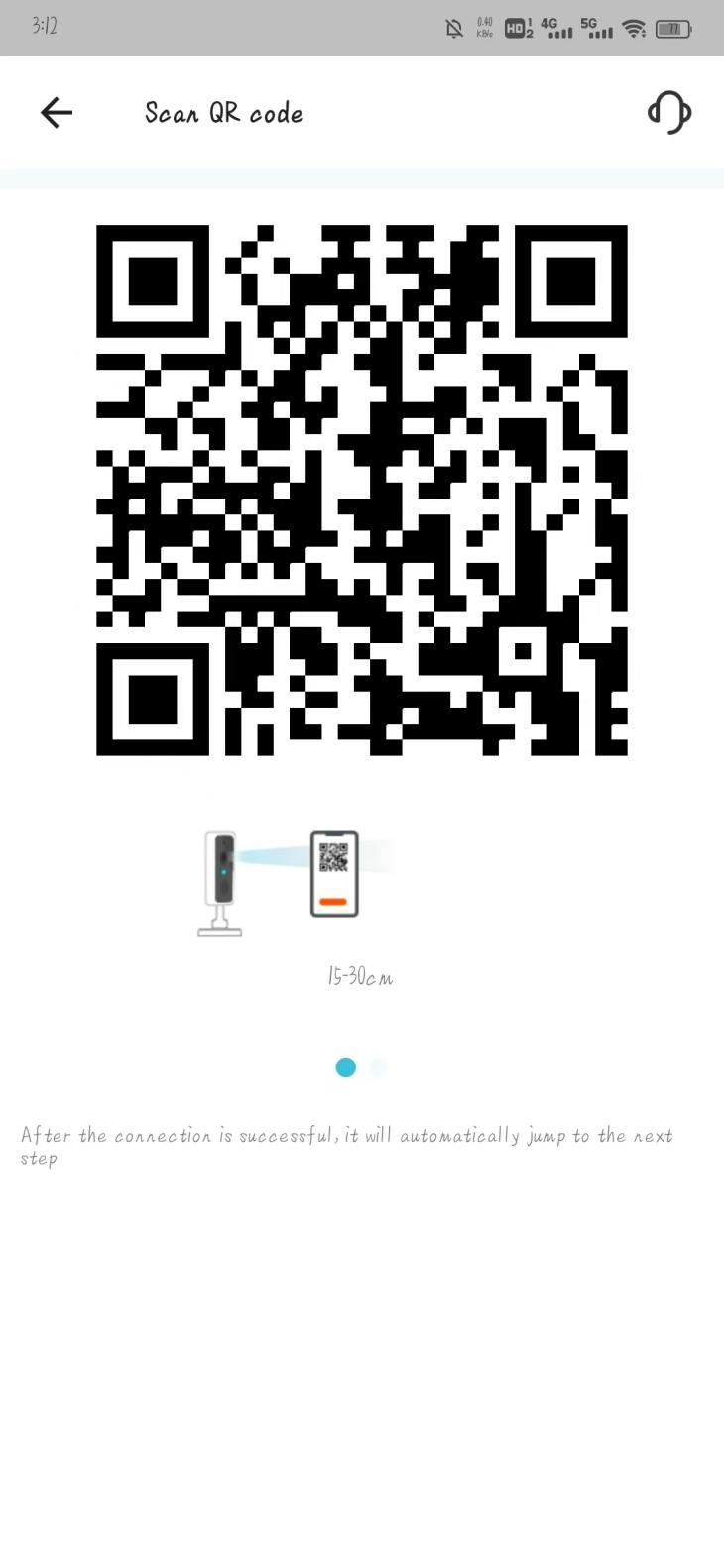
 简体中文
简体中文