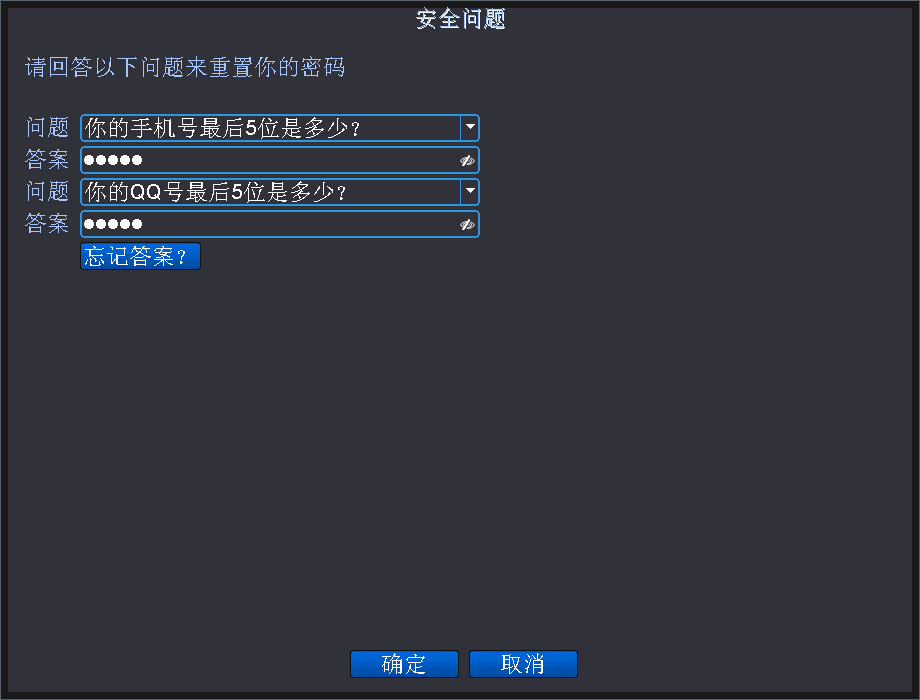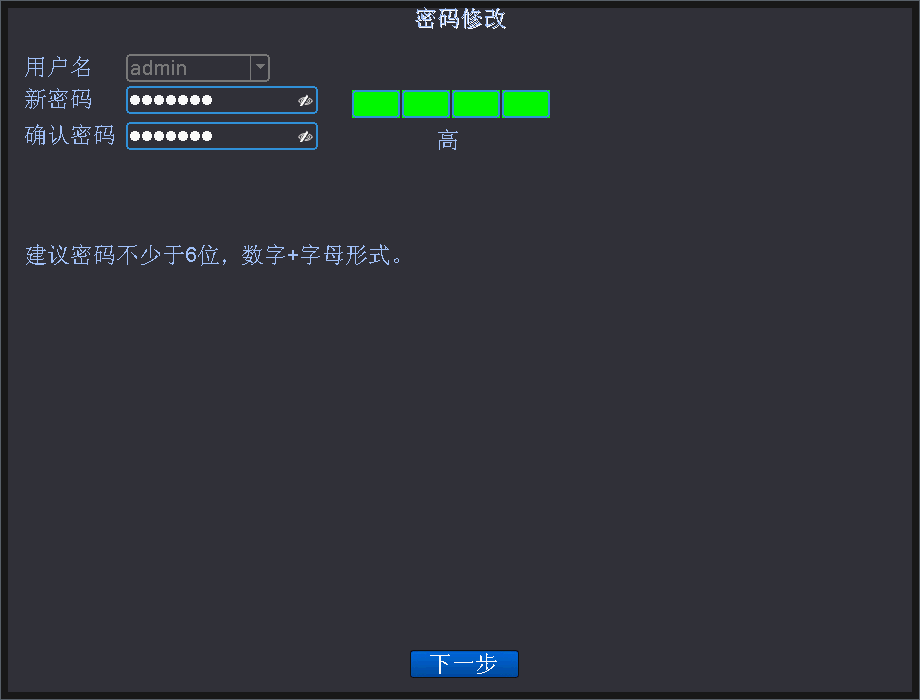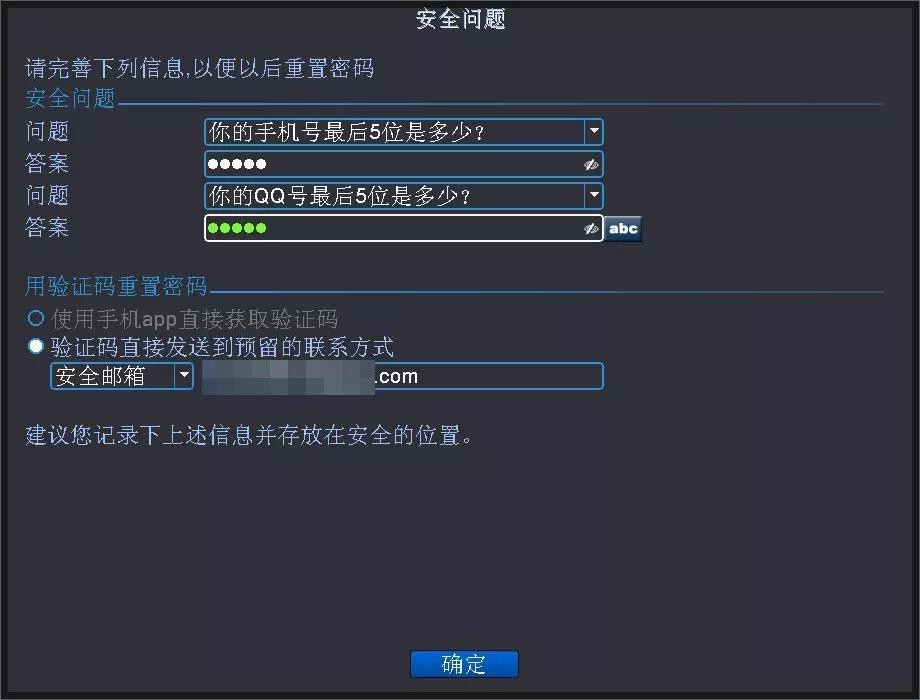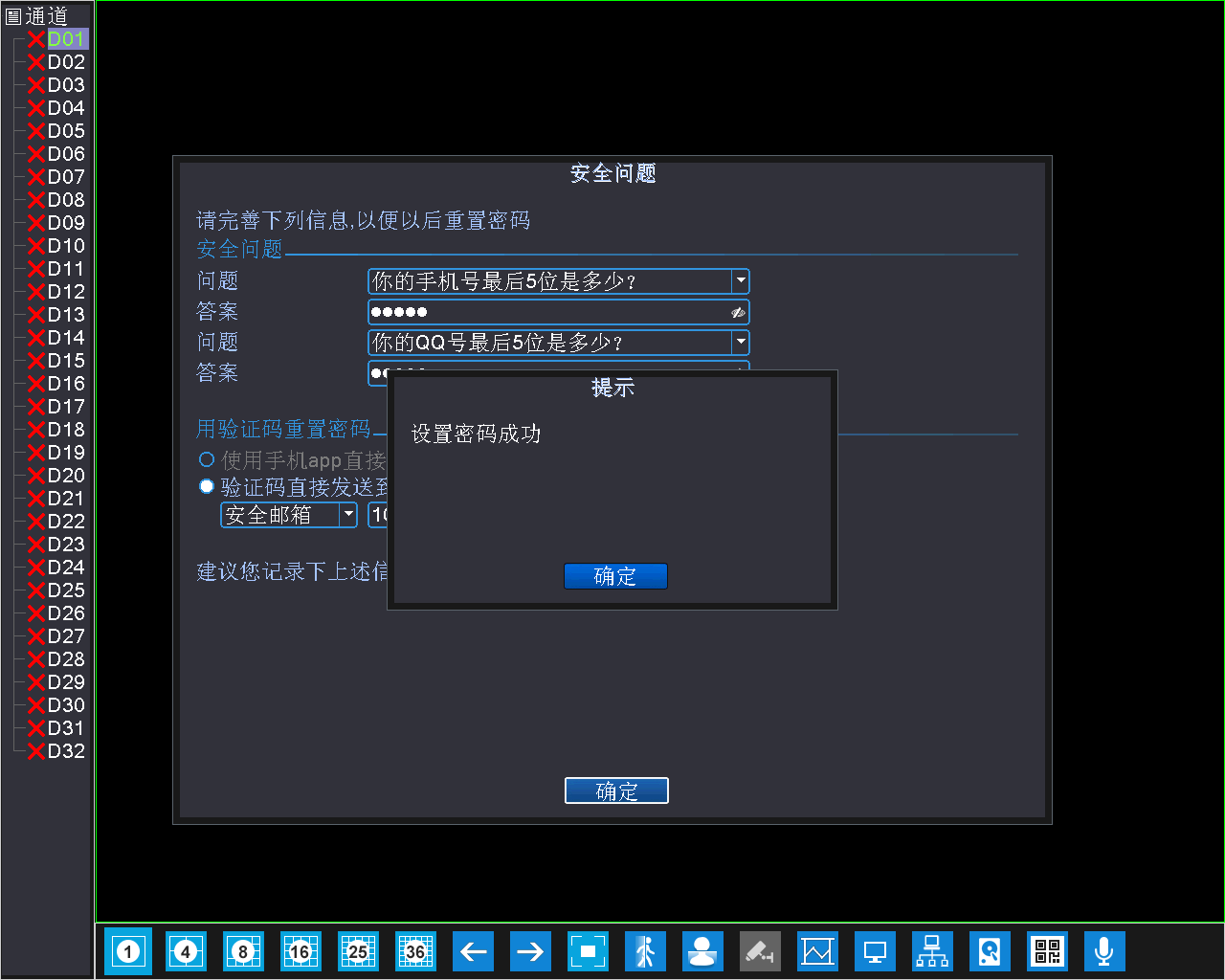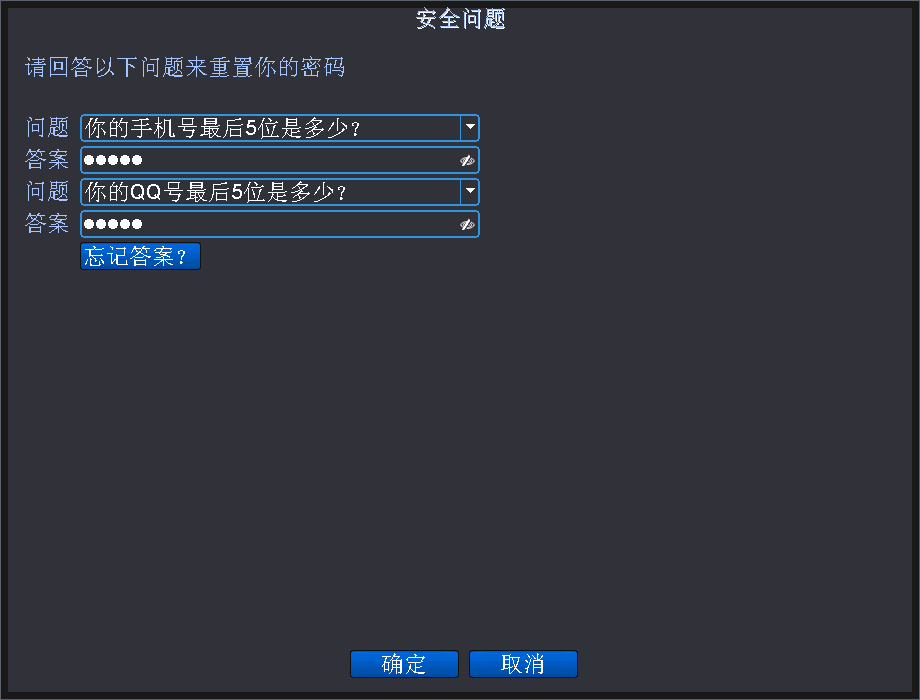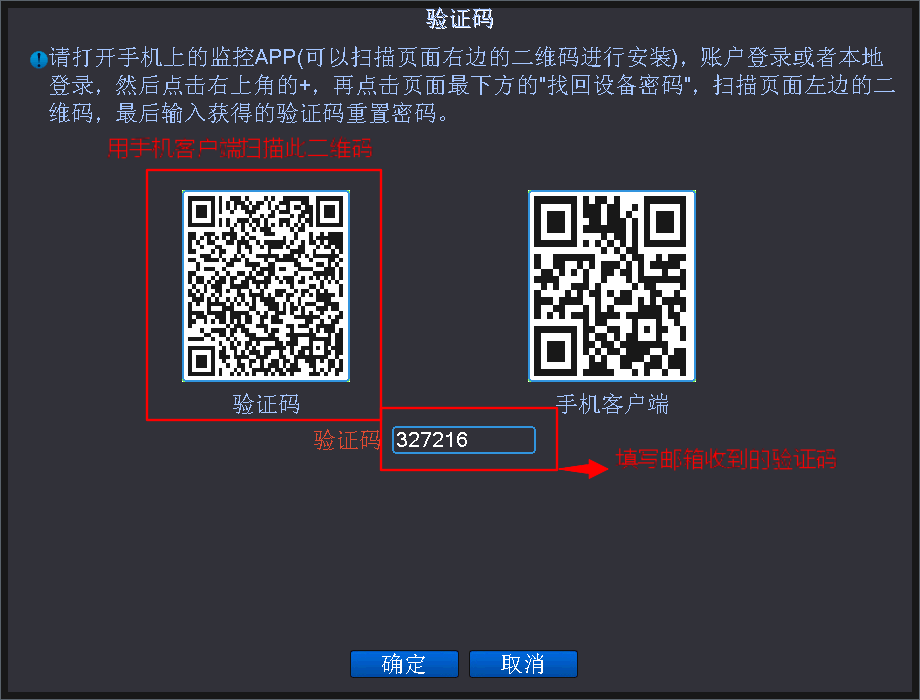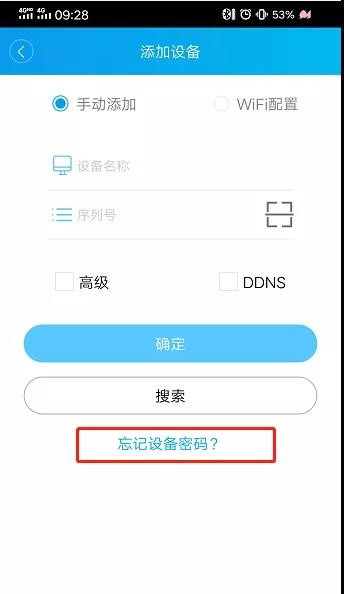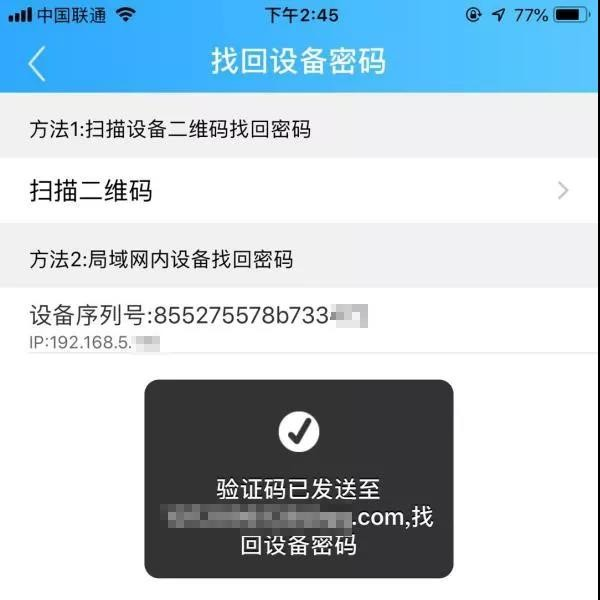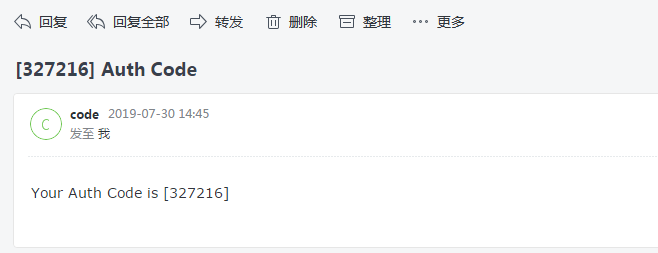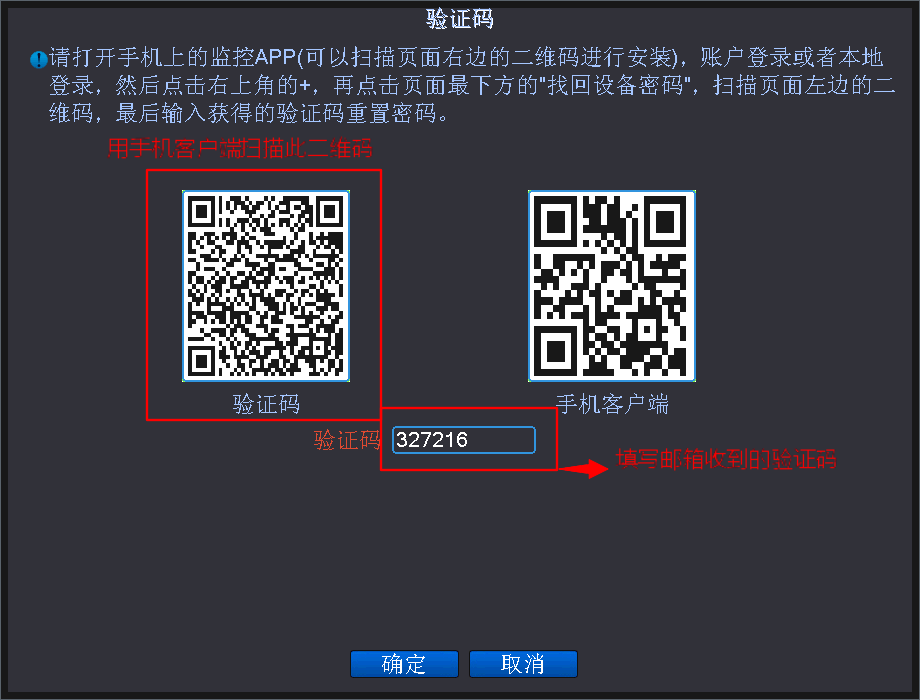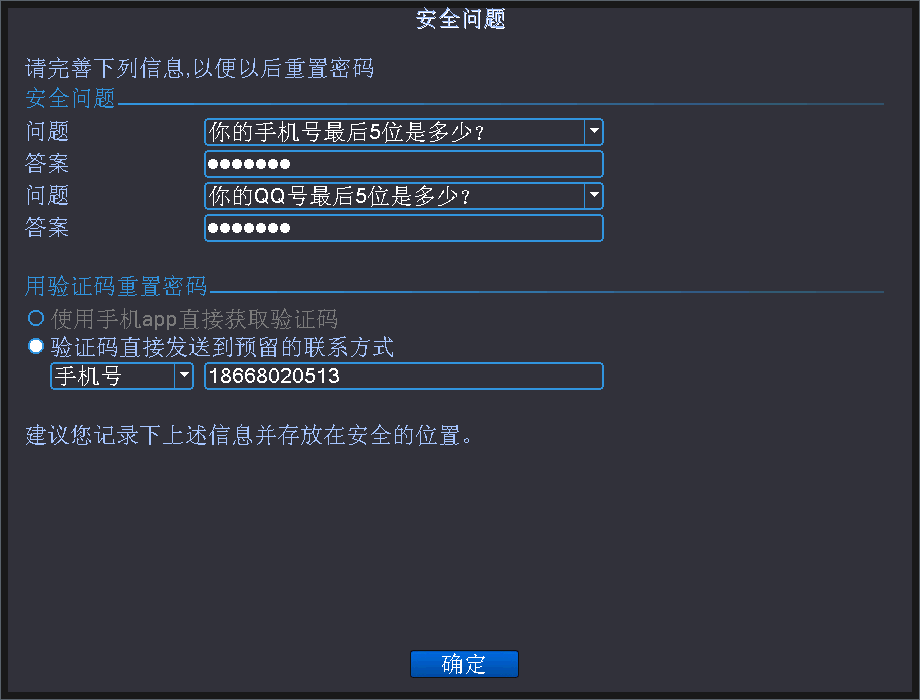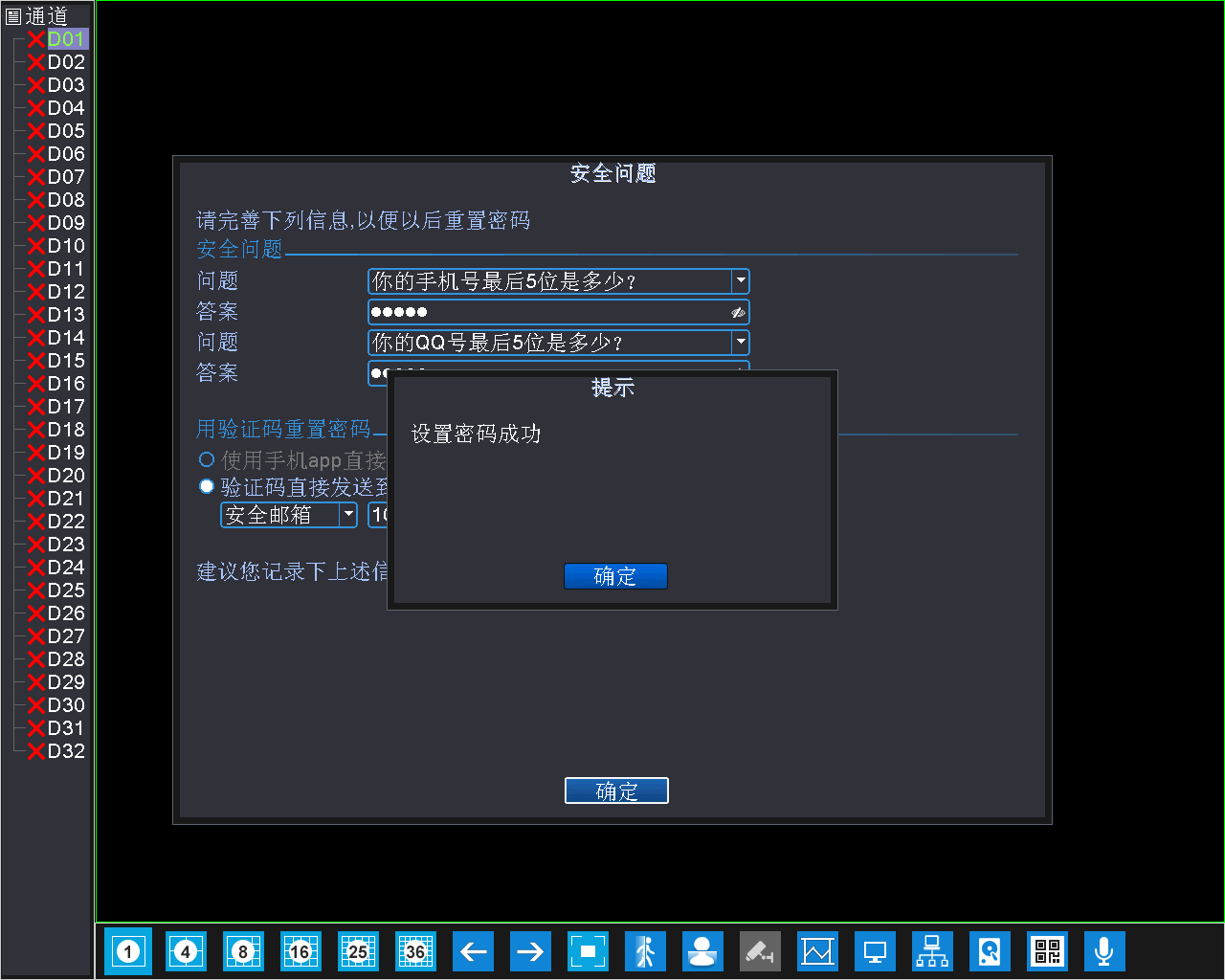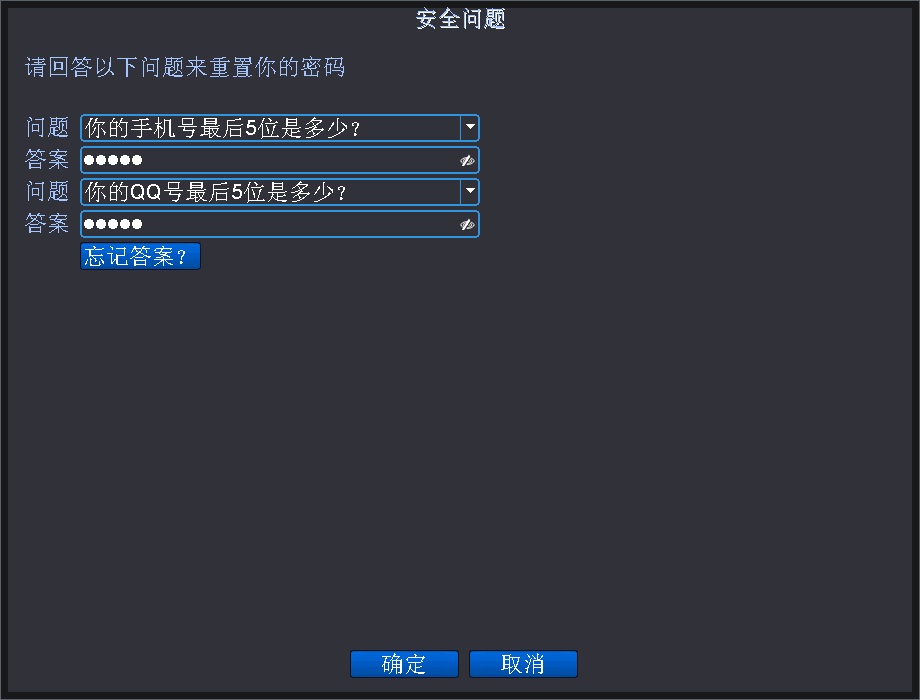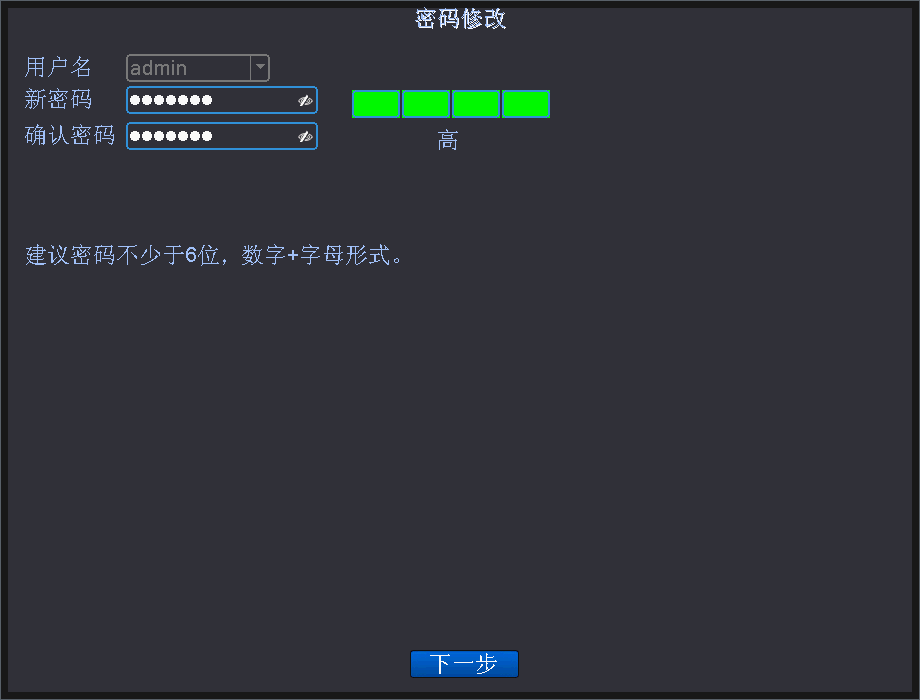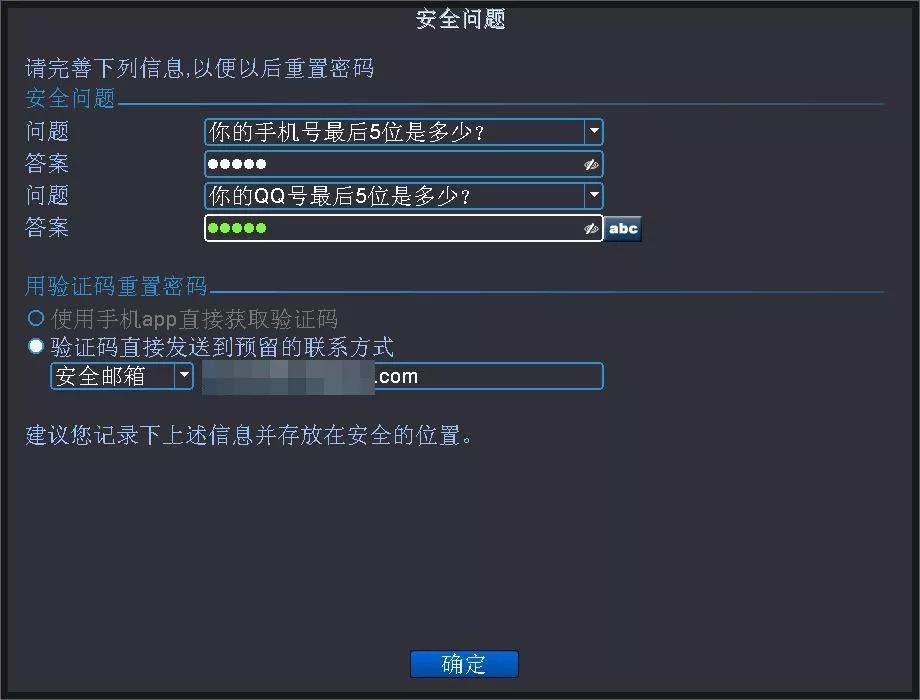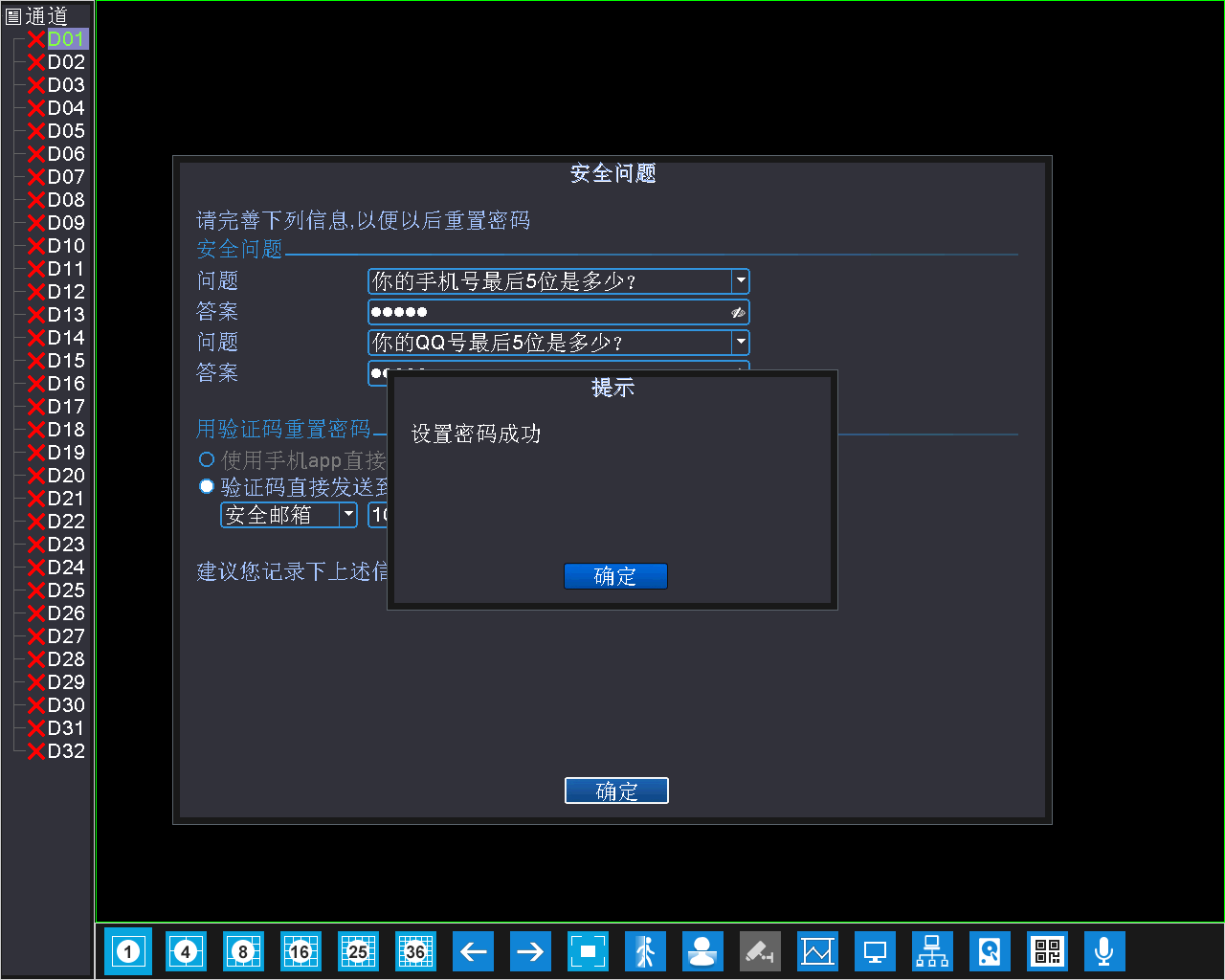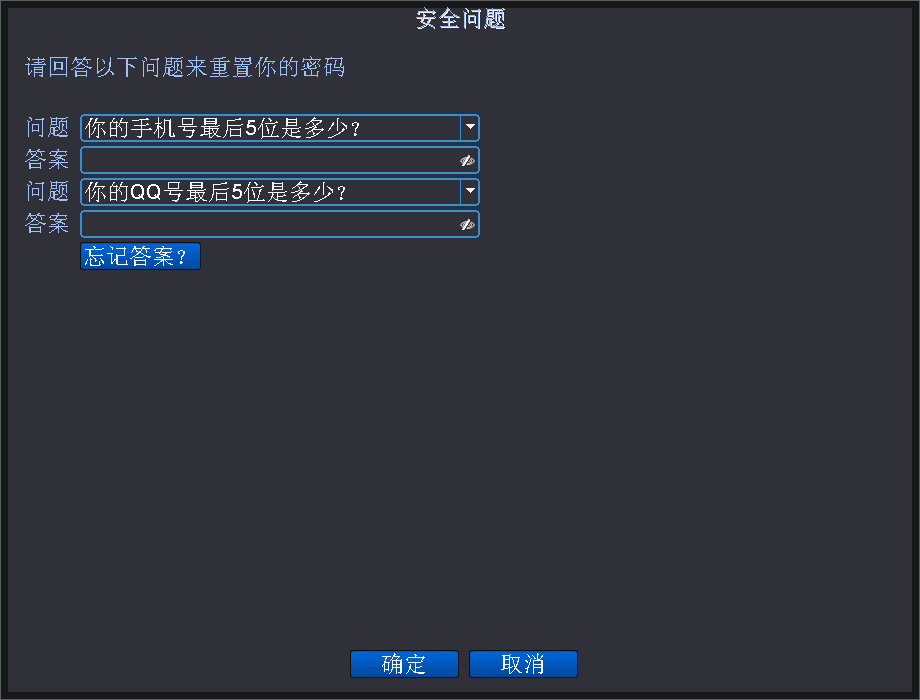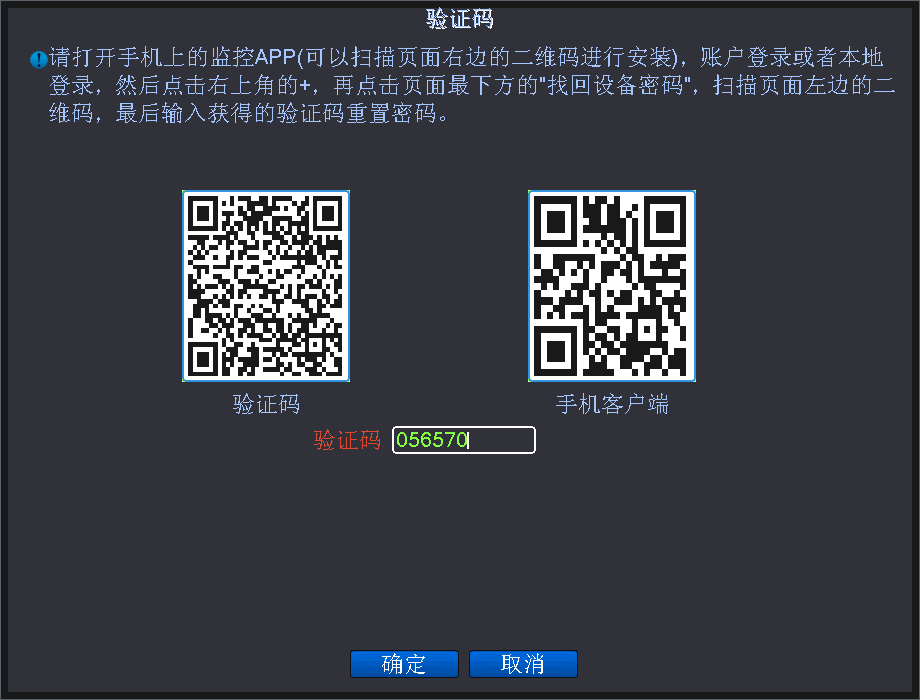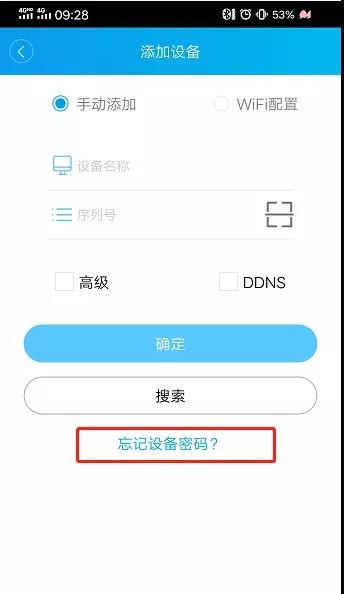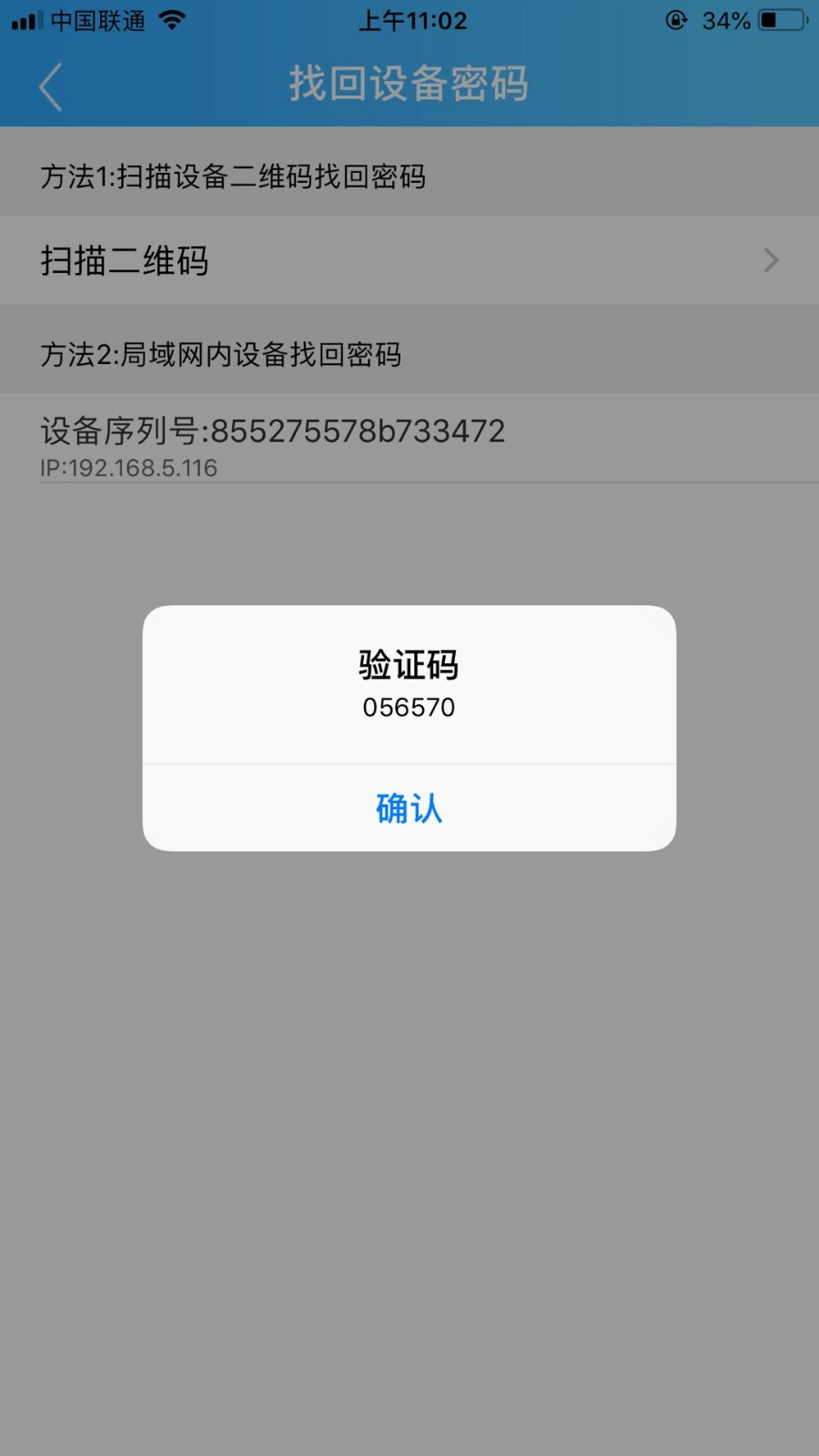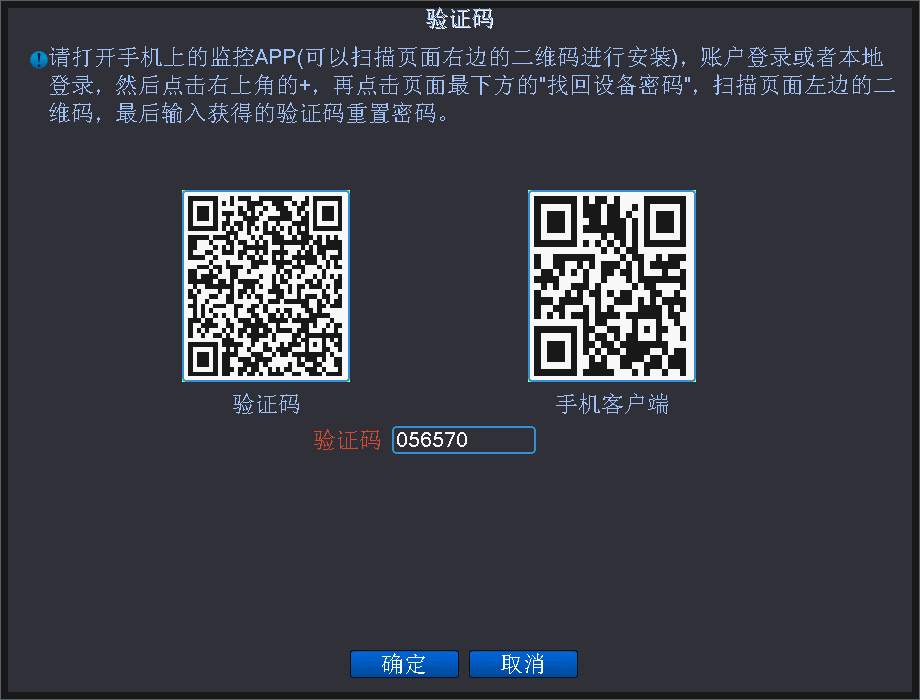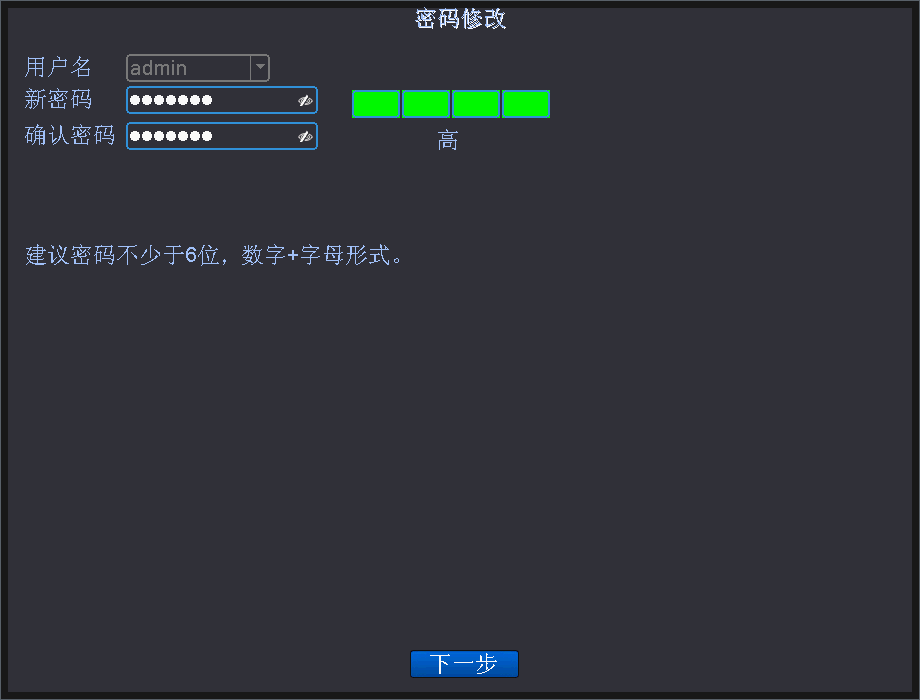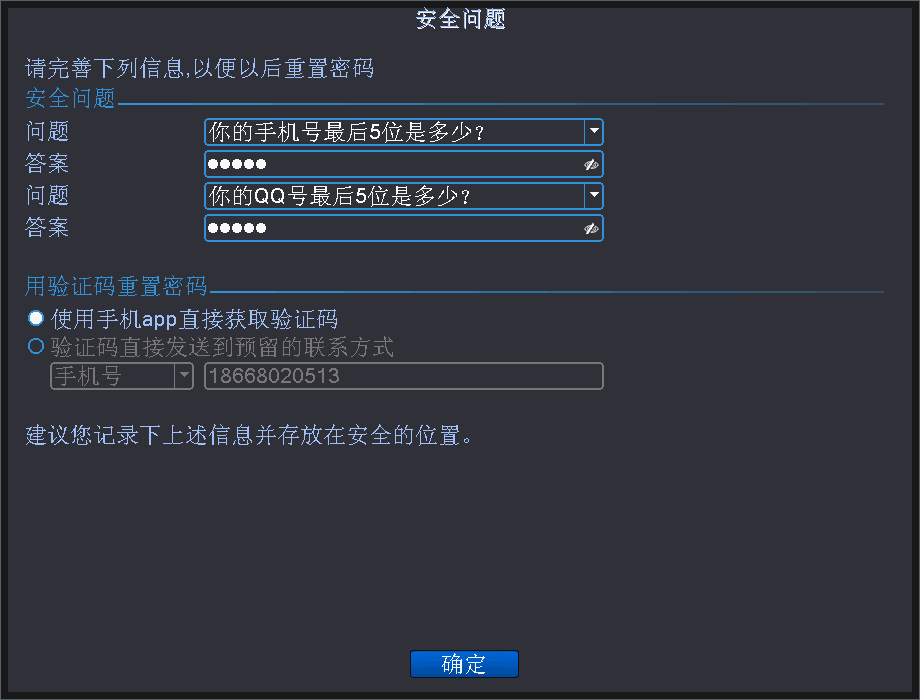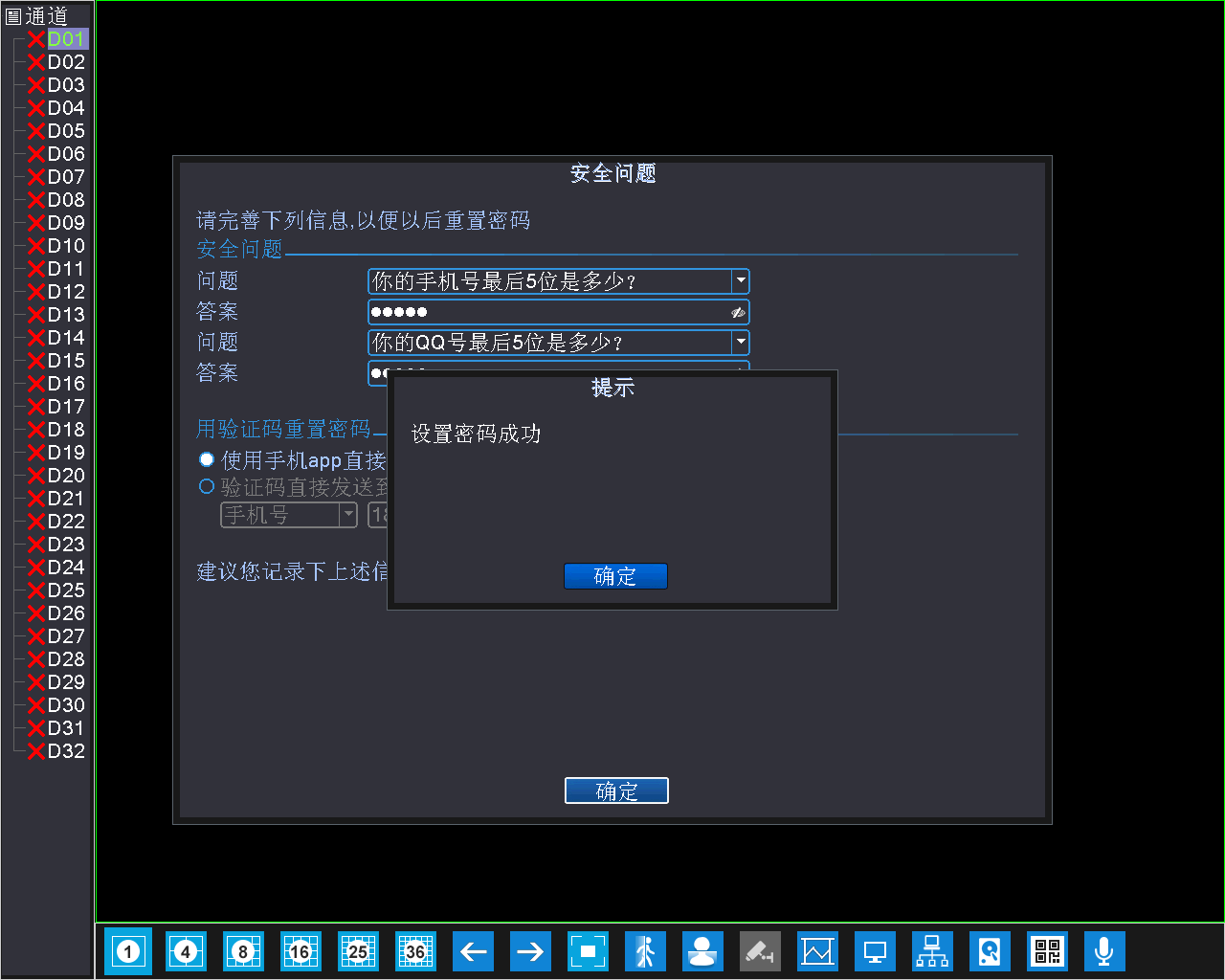Firstly, need to know whether you have set password or not, The default account of the device is admin, and there is no password.
Secondly, if you have set the password, you need to consider the operation when you set the device’s password last time:
- If the user has set a security questionwhen setting the password, you should choose to reset the password through the verification question
- Click [Forget Password] to enter the security problem interface, as shown below:
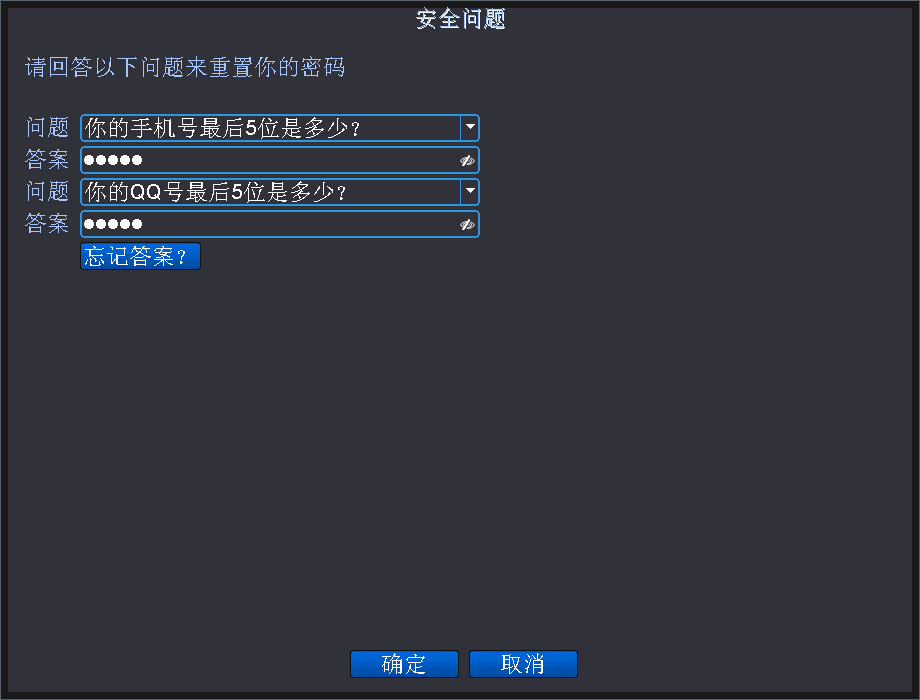
- Enter the security question and answer when you setthe password, click [OK]
- Enter the password modification interface, as shown below, set a new password, click [Next]
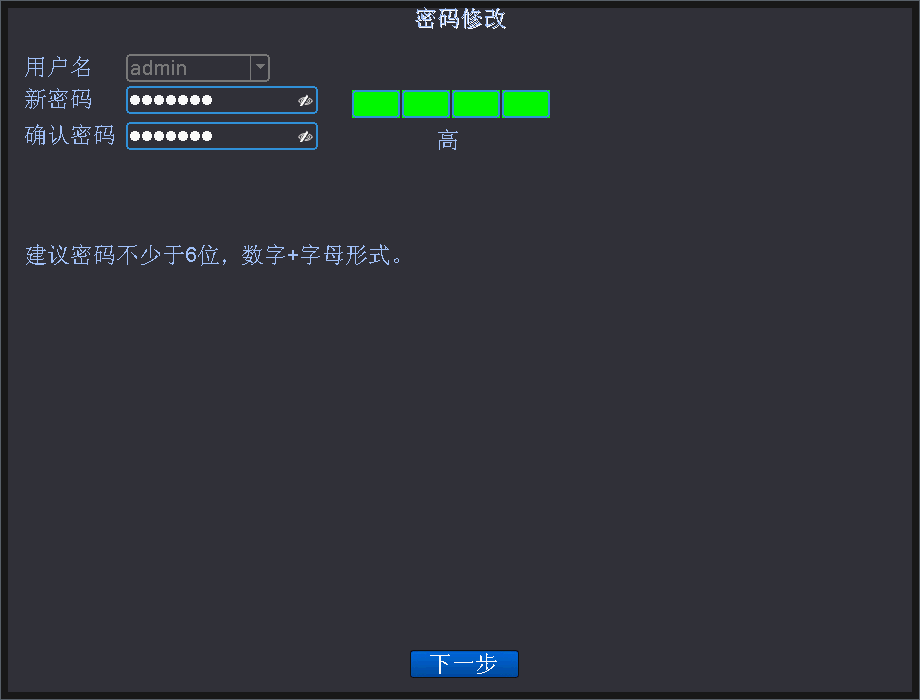
- After entering the security problem setting interface, you can reset the safety problem, as below:
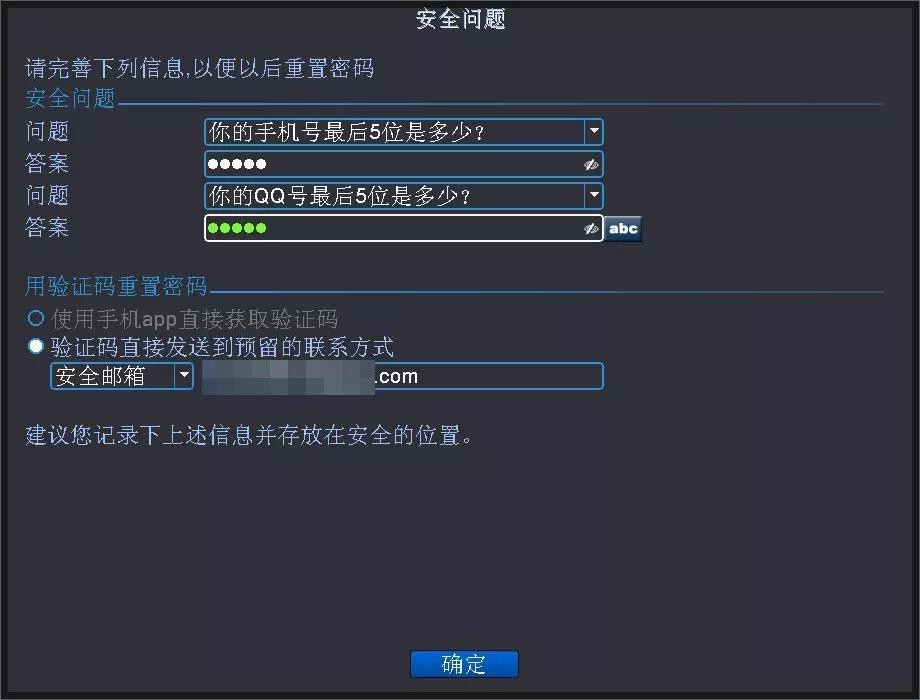
- Click [OK], the password is modified successfully, displayas below:
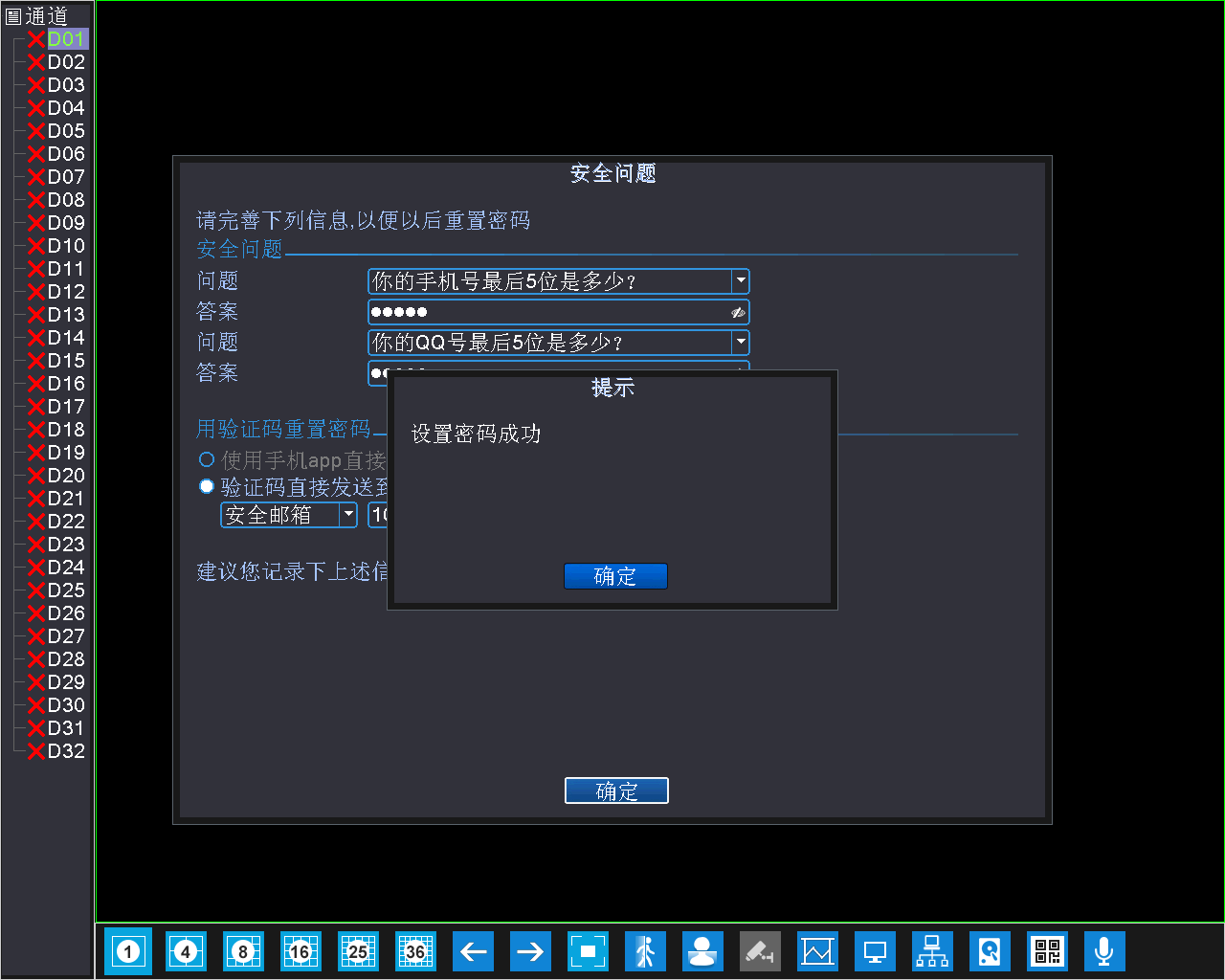
- If the user has reserved a secure mailboxwhen setting the password, you should choose to reset the password through the mailbox
- Click [Forget Password] to enter the security problem interface, Click [ForgetAnswer] as shown below:
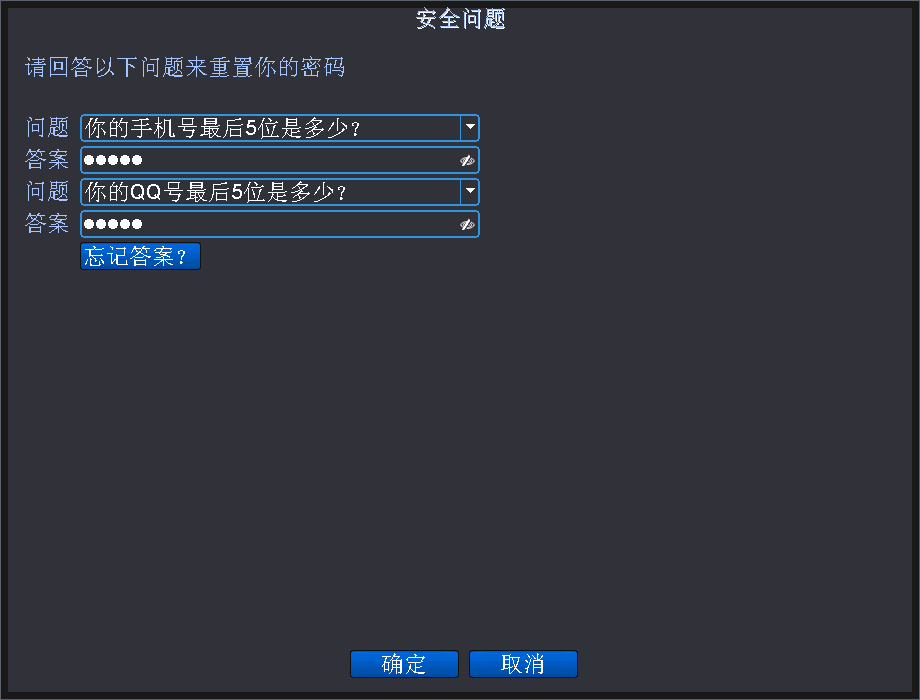
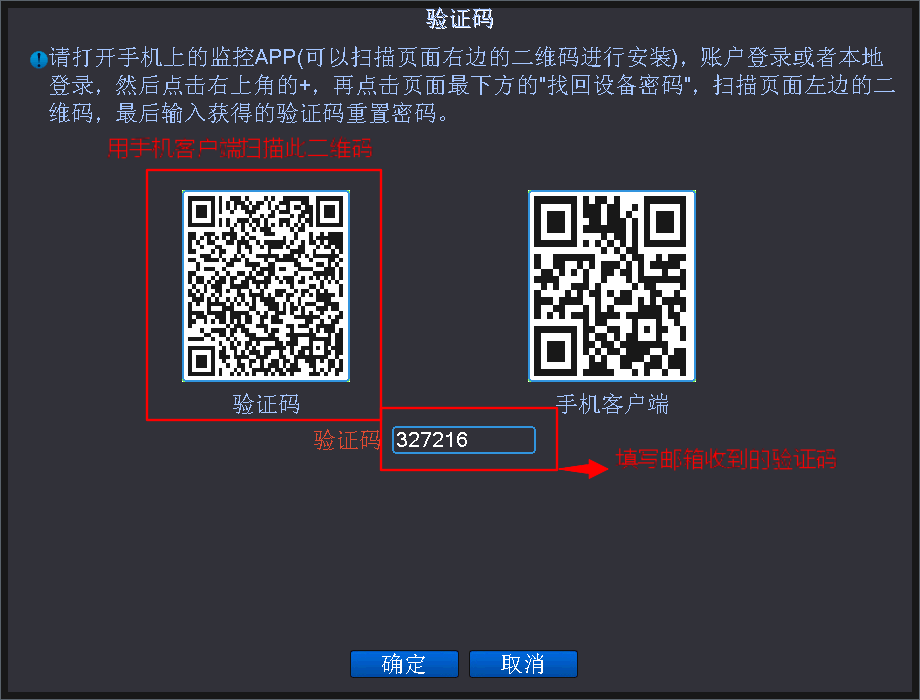
- Open the mobile APP, click the device button (+) in the upper right corner, below the interface of the device, click [forget thedevice password? ], as shown below
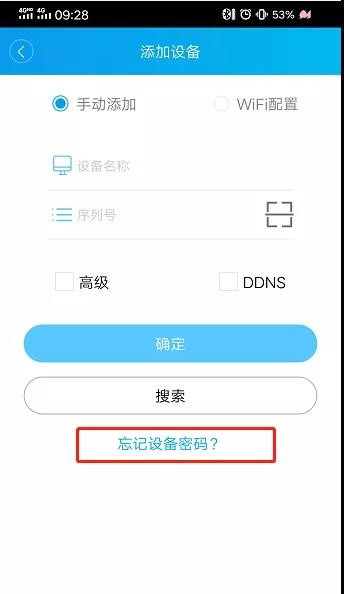
- Click [Scan the QR code]in the mobile app and scan the QR code of the verification code interface. The corresponding verification code will be sent to the reserved mailbox.
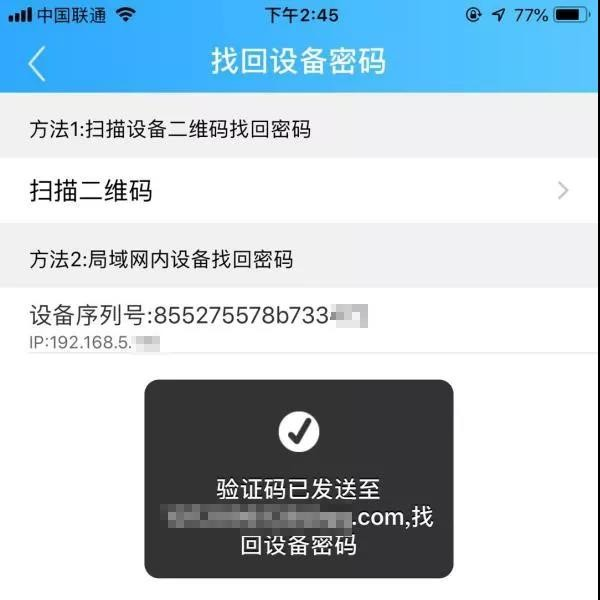
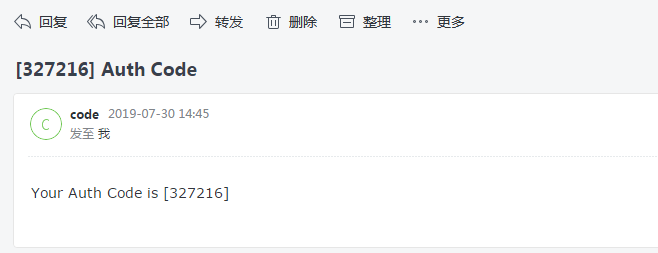
- In the verification code interface, enter the verification code received by the mailbox, as shown below, click [OK]
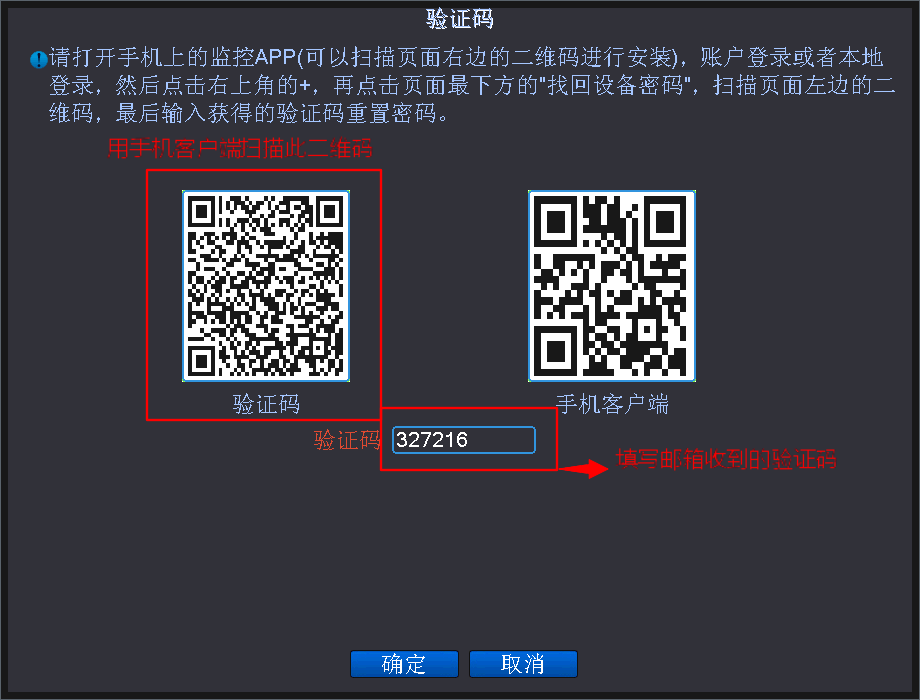
- After entering the security problem setting interface, you can reset the safety problem, as shown below
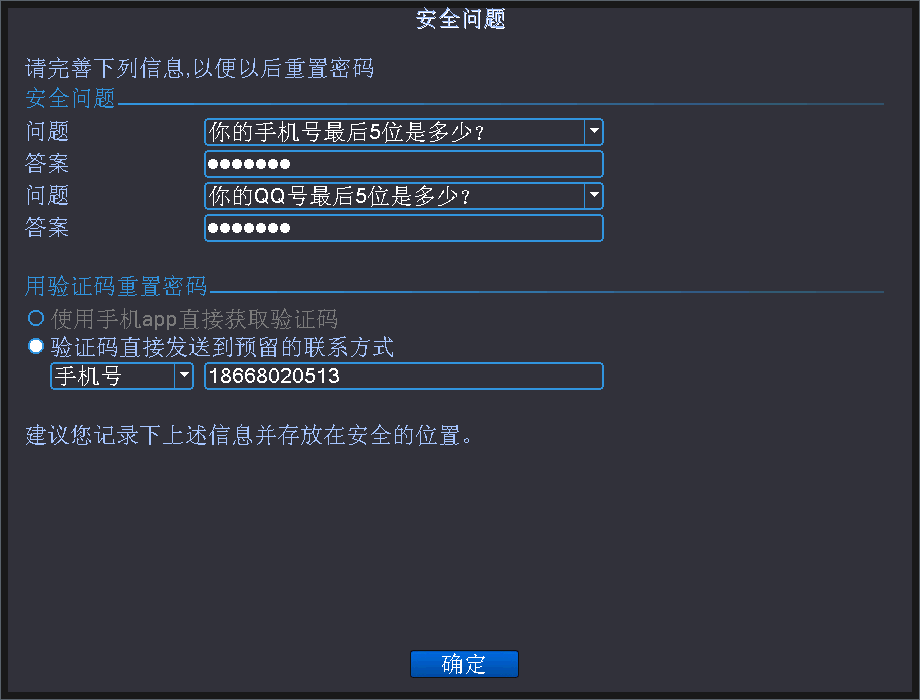
- Click [OK], the password is modified successfully.
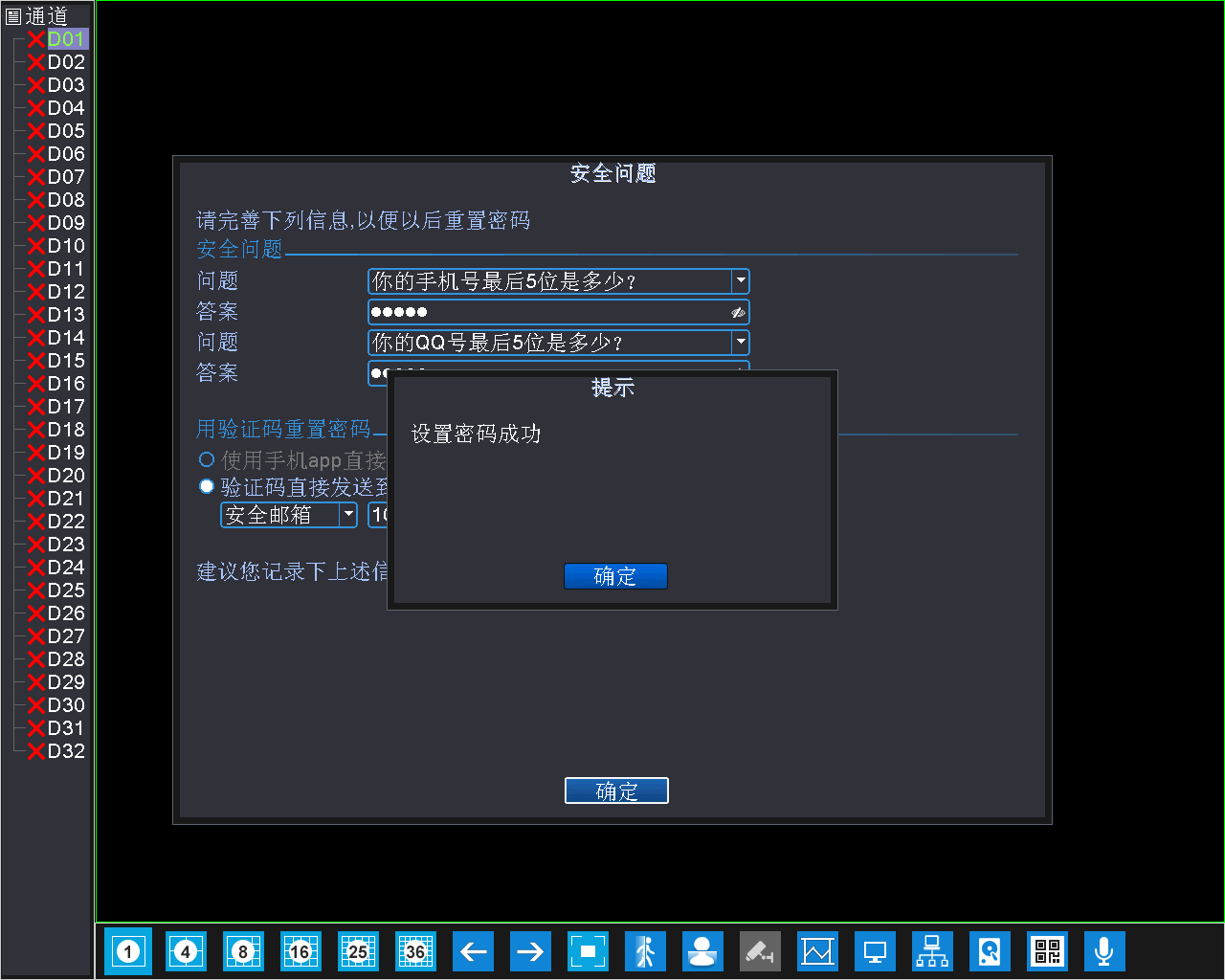
- If the user has reserved a mobile phone numberwhen setting the password, you should choose to reset the password through the mobile phone
- Click [Forget Password] to enter the security problem interface, as shown below
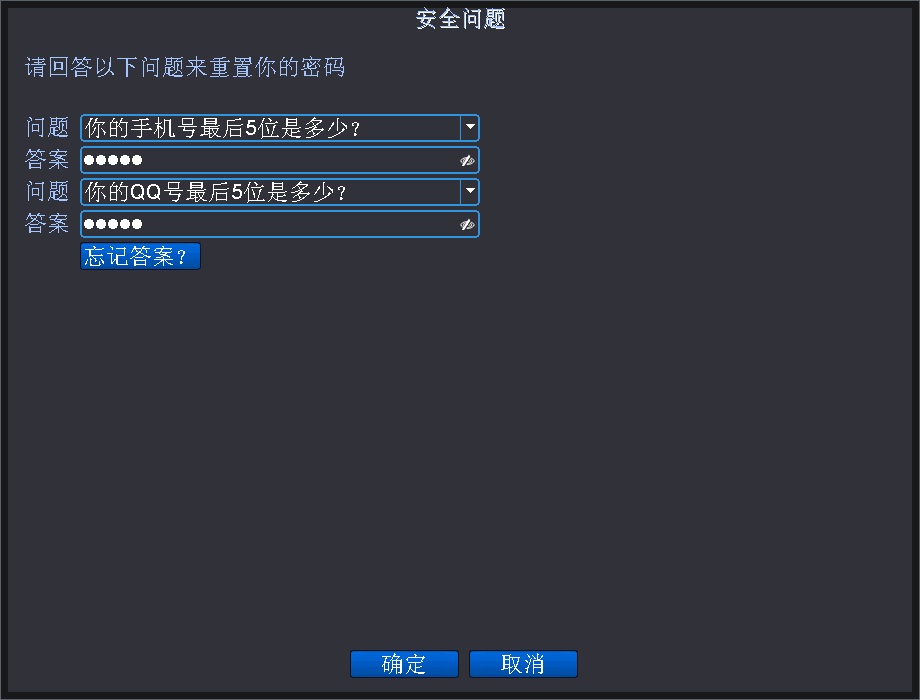
- Enter the safety problem during the password modification, click[OK]
- Enter the password modification interface, as shown below, set a new password, click [Next]
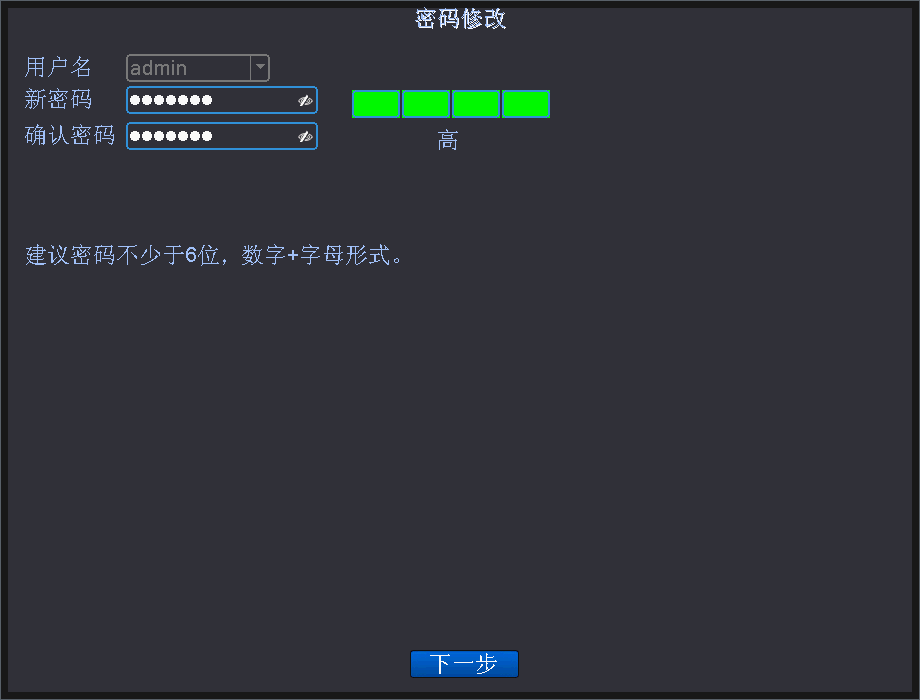
- After entering the security problem setting interface, you can reset the safety problem, as shown below
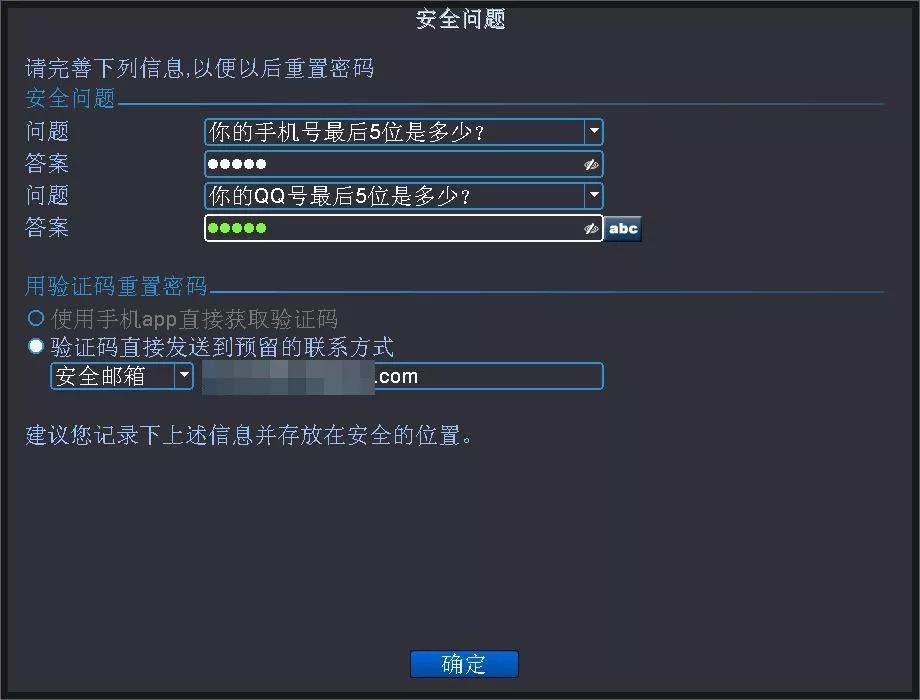
- Click [OK], the password is modified successfully.
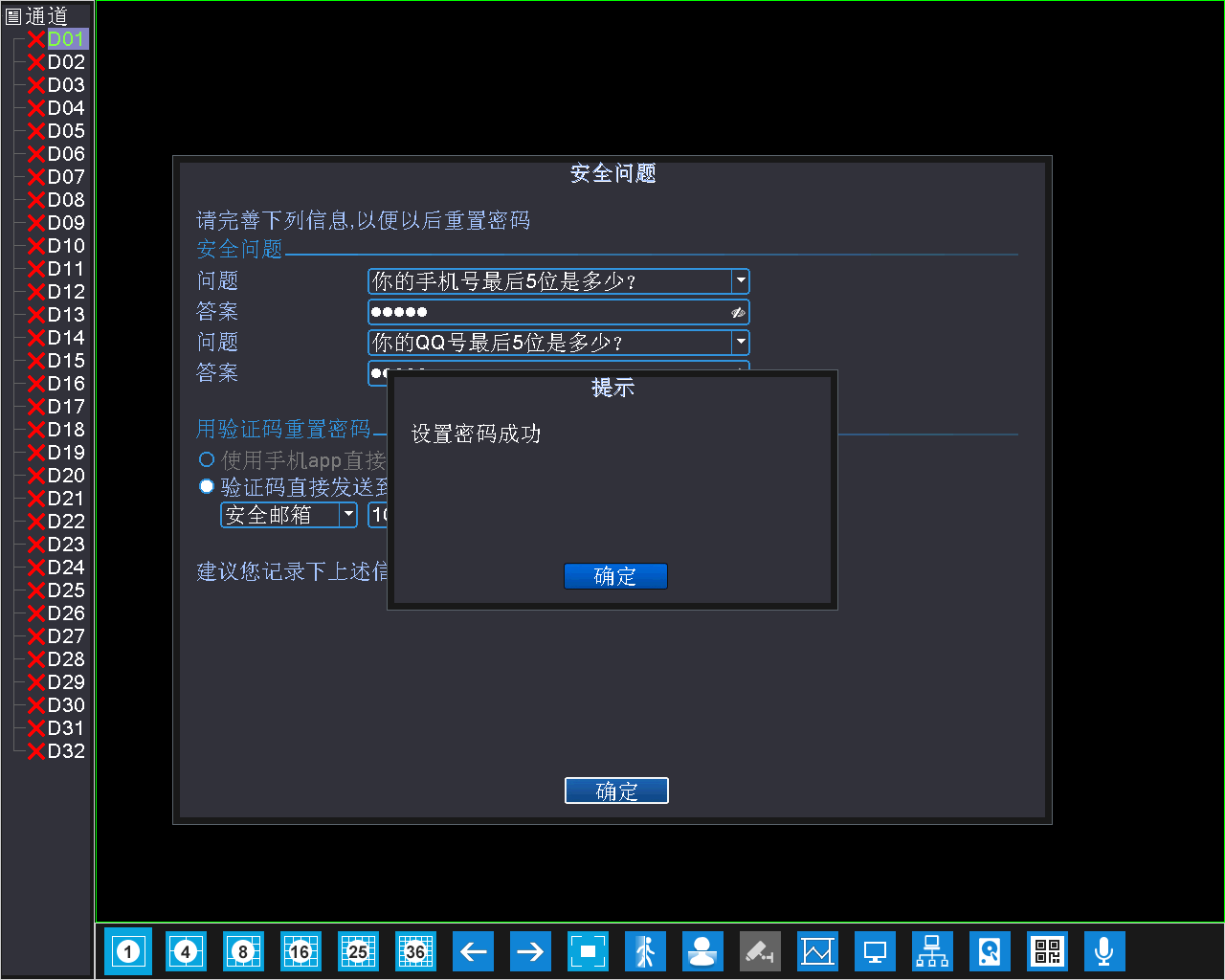
- If the user chooses to use the mobile app to directly obtain the security code when setting the password, youshould choose to reset the password through the XMEye mobile client
1) Click [Forget Password] to enter the security problem interface, click [Forget the answer? ], will enter the verification code interface;
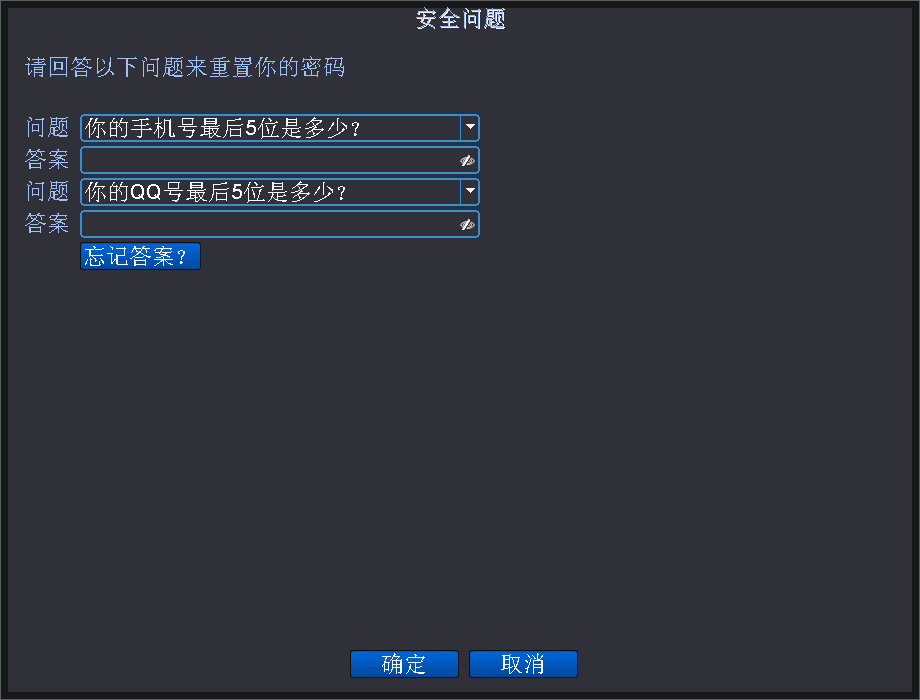
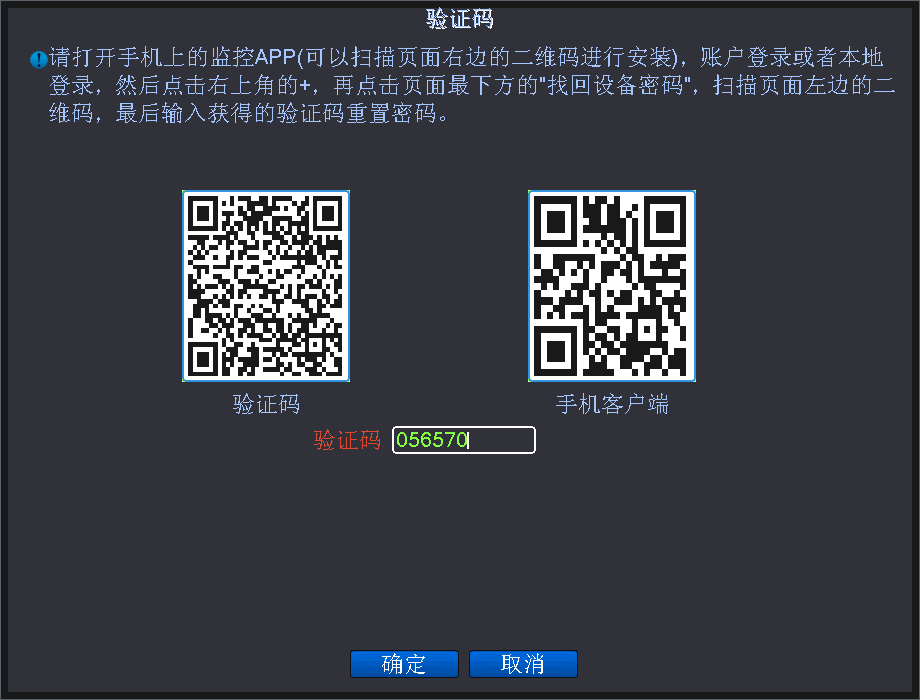
- Open the mobile app, click the device button (+) in the upper right corner, below the interface of the device, click [forget the device password? ], asbelow:
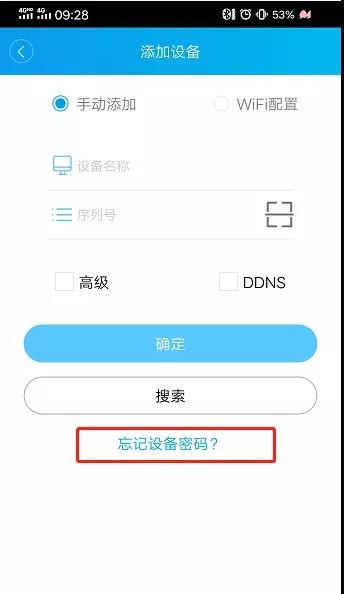
- Click [Scan the QR code] in the mobile app, and scan the QR code of the verification code, youwill obtain the verification code, as shown below:
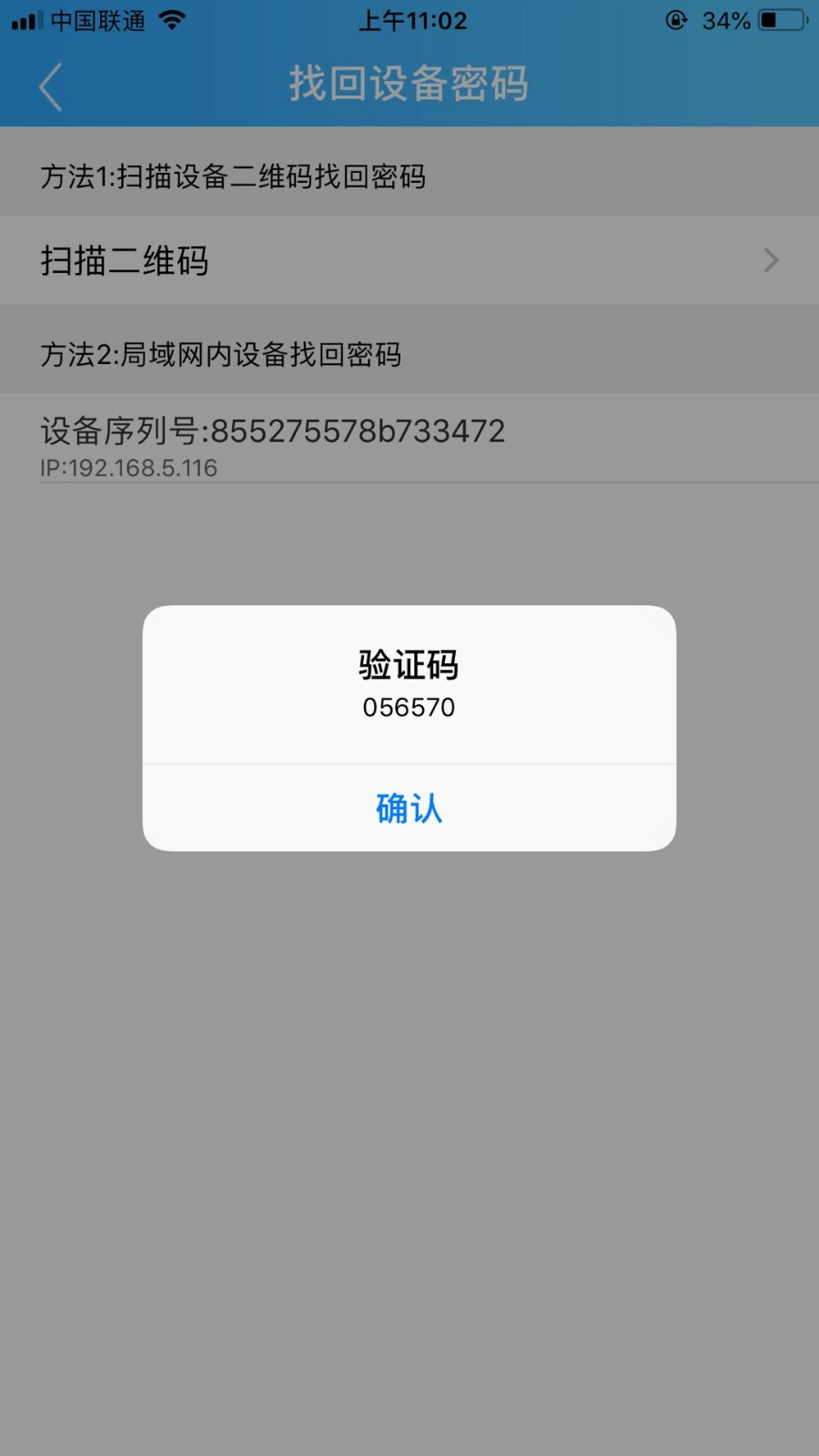
- At the verification code interface, enter the verification code obtained by the mobile app, as shown below; click [OK]
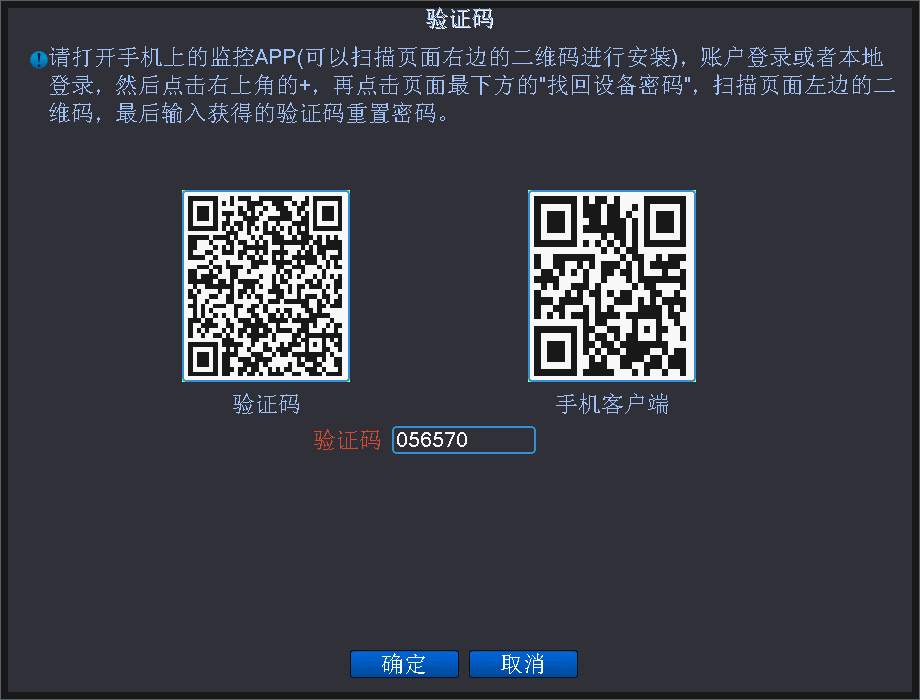
- Set up a new password, and reset the security problem after entering the security problem setting interface
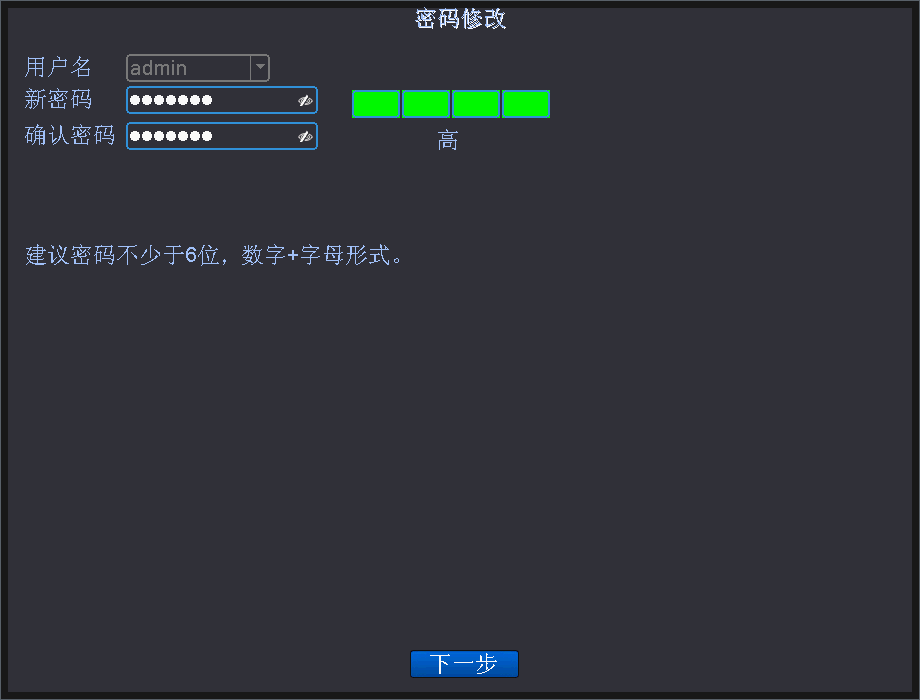
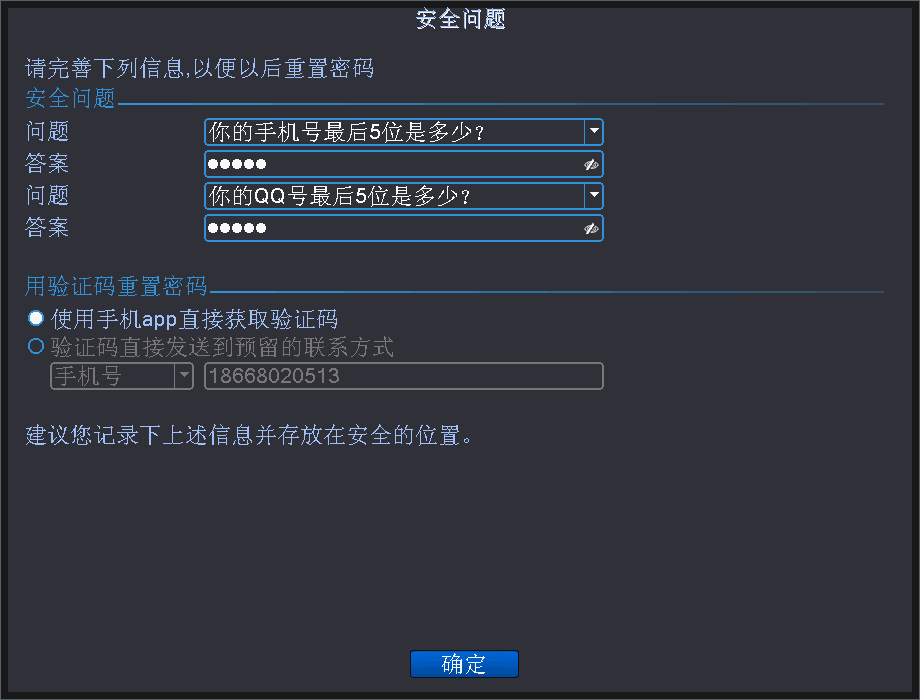
- Click [OK], the password is modified successfully.
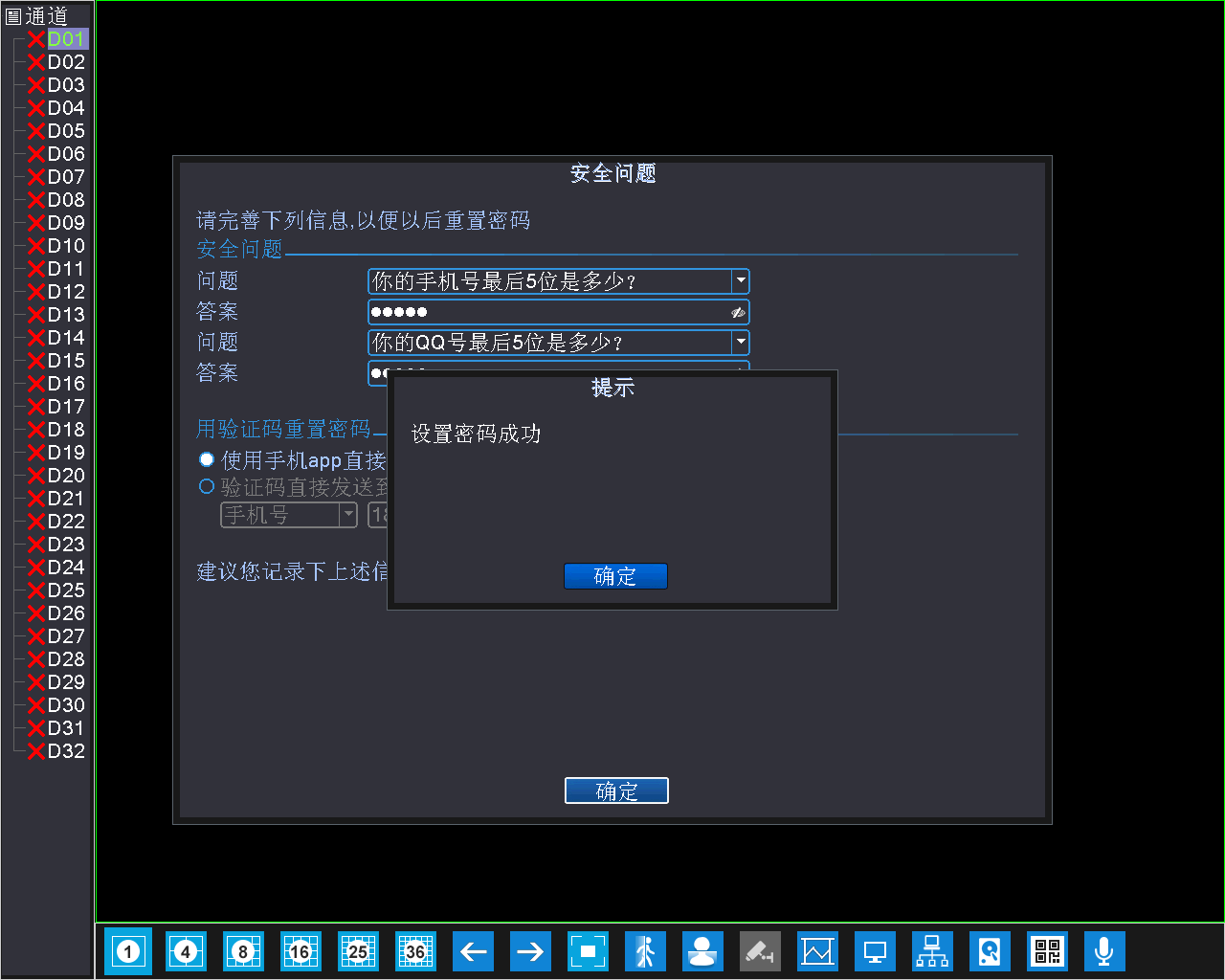
Remark:
1) The default account of the device is admin, and there is no password;
(2) After recovering the account, it is recommended to modify the password in [Main Menu]-[System Settings]-[User Management];
(3) The password should be no less than 6 digits, in the form of a combination of numbers and letters
t the password, you need to consider the operation when you set the device’s password last time:
- If the user has set a security question when setting the password, youshould choose to reset the password through the verification question
- If the user has reserved a secure mailbox when setting the password, youshould choose to reset the password through the mailbox
https://xiongmai.udesk.cn/hc/articles/109542
- If the user has reserved a mobile phone number when setting the password, youshould choose to reset the password through the mobile phone
http://xiongmai.udesk.cn/hc/articles/109532?api_name=
- If the user chooses to use the mobile app to directly obtain the security code when setting the password, youshould choose to reset the password through the XMEye mobile client
http://xiongmai.udesk.cn/hc/articles/109562
Remark:
1) The default account of the device is admin, and there is no password;
(2) After recovering the account, it is recommended to modify the password in [Main Menu]-[System Settings]-[User Management];
(3) The password should be no less than 6 digits, in the form of a combination of numbers and letters
 简体中文
简体中文